While there are many bones to pick with Amazon’s Fire TV interface, the “Live” tab is not one of them.
This section of the home screen is one of Fire TV’s best features, letting you quickly see what’s on TV across more than a dozen live sources. It works with several live TV streaming bundles along with a slew of free streaming services, and you can use favorites and filters to narrow down the guide’s channel lineup.
But with so many streaming services supporting this feature, the Fire TV live guide can be overwhelming. You might have hundreds or even thousands of channels to sift through, many of which you might not care about.
To create a better TV guide on Fire TV, you’ll need to put in a little work. Follow these instructions for a vastly improved channel-surfing experience:
Find the Fire TV guide
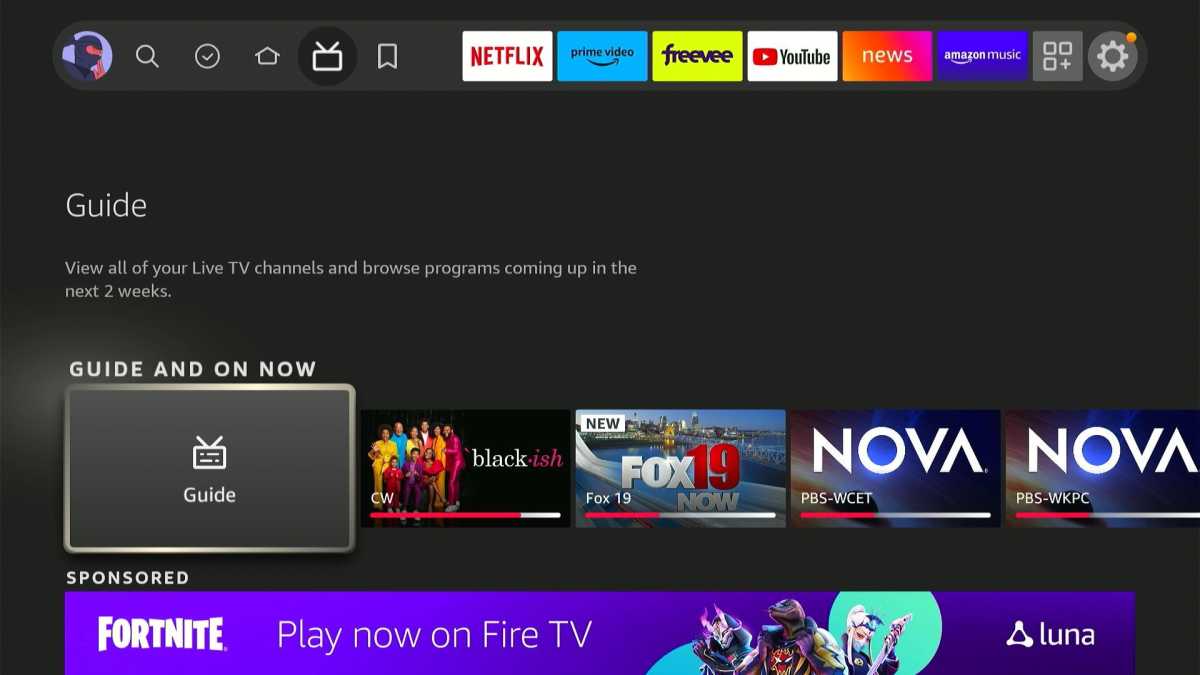
Jared Newman / Foundry
First, the basics: To open the Fire TV live guide, click the TV icon at the top of the home screen—it should say “Live” underneath it when highlighted—then click the “Guide” icon on the next page.
If your Five TV device is new enough—or you have the Alexa Voice Remote Pro—you can also press the remote’s TV button to jump straight into the guide.
Which apps work with the Fire TV guide?
The channels that appear in the guide depend on the apps you’ve installed on your Fire TV. If you’ve installed an app with guide support, its channels will show up in the Live tab automatically.
Many of these apps are free to use:
- Freevee
- Haystack News
- News by Fire TV
- Local Now
- Peacock
- Plex
- Pluto TV
- Red Bull TV
- Tubi
- Xumo Play
Some live TV streaming services work with Amazon’s guide as well, so you can see what’s airing directly from the Live tab:
- DirecTV and DirecTV Stream
- Philo
- Sling TV
- YouTube TV
In addition, some live channels will appear in the guide if you log in to their apps with a valid cable, satellite, or other pay TV subscription. Those include Fox, Fox News, Fox Sports, and TLC.
If you have a Fire TV television, you can also connect an over-the-air antenna to view local channels through the guide. (Amazon’s Fire TV Recast DVR integrates with the guide as well; unfortunately, it was discontinued and is no longer for sale.)
Lastly, some Amazon Prime Channels add-ons have live video channels as well. These will appear in the guide if you’re a subscriber.
How to hide apps from the Fire TV guide
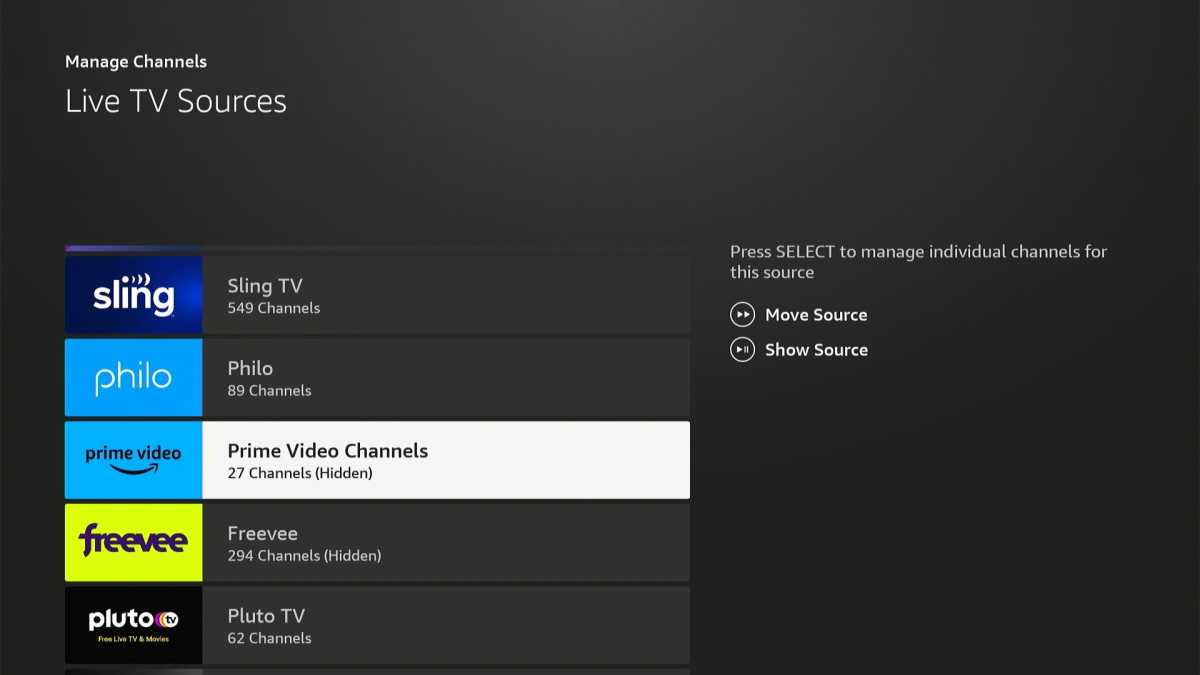
Jared Newman / Foundry
Once you’ve filled the Fire TV guide with channels, it’s time to start whittling them down.
While viewing the grid guide, press the remote’s ≡ menu button and select “Manage Channels.” This brings up a list of every app that’s feeding channels into the guide.
To hide an app’s entire channel lineup from the guide, highlight it and press the play/pause button.
Don’t be shy about hiding sources. You can always unhide individual channels in the next step.
How to hide or show individual channels in the Fire TV guide
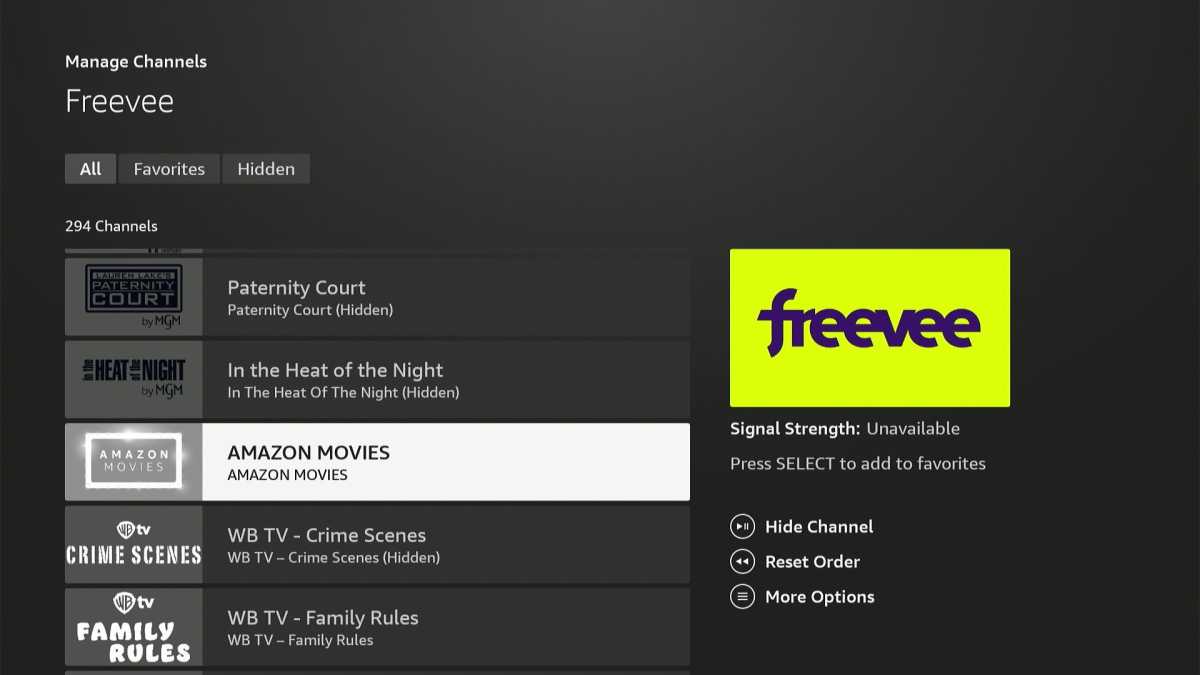
Jared Newman / Foundry
To add or remove channels from the Fire TV guide, head to the “Manage Channels” menu as mentioned above, then click on the service whose channels you want to manage.
You’ll see a list of all channels from that service. Press the play/pause button to hide or show them in the guide.
How to pick your favorite channels in the Fire TV guide
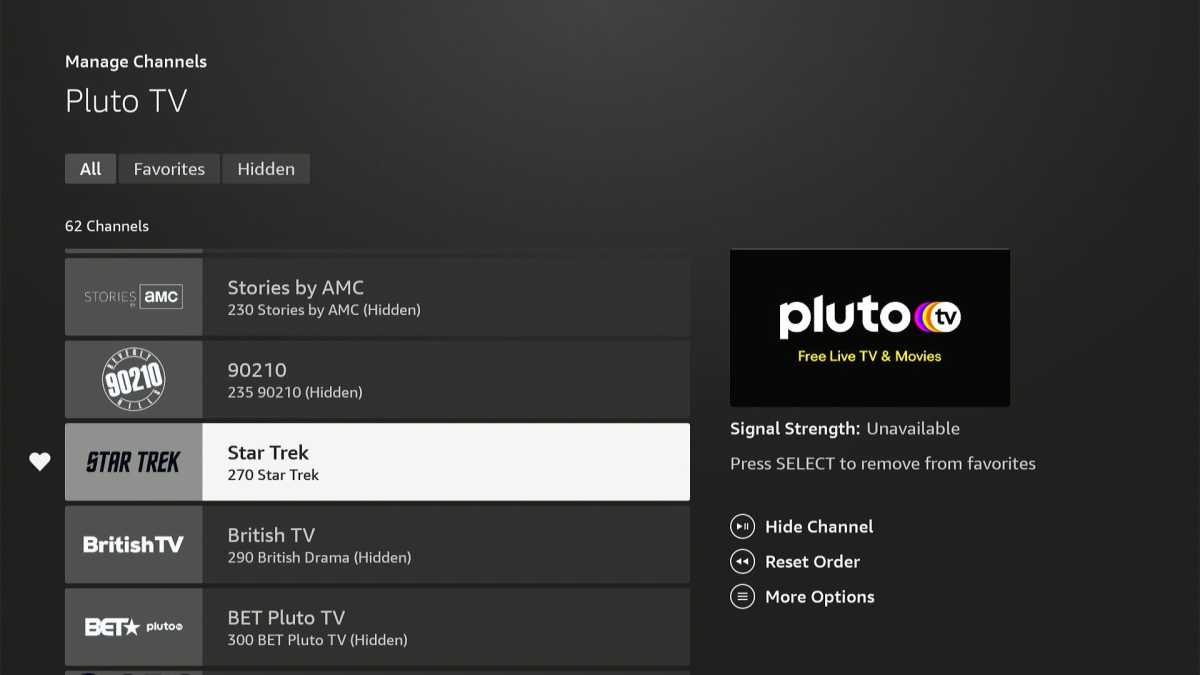
Jared Newman / Foundry
While scrolling through these channel lists, you can also mark individual channels as favorites by pressing the remote’s select button. Channels you’ve marked as favorites will appear at the very top of the grid guide.
Don’t worry about marking all your favorites now, though; you can always add or remove favorites directly through the guide later.
When in doubt, use Pluto or Prime
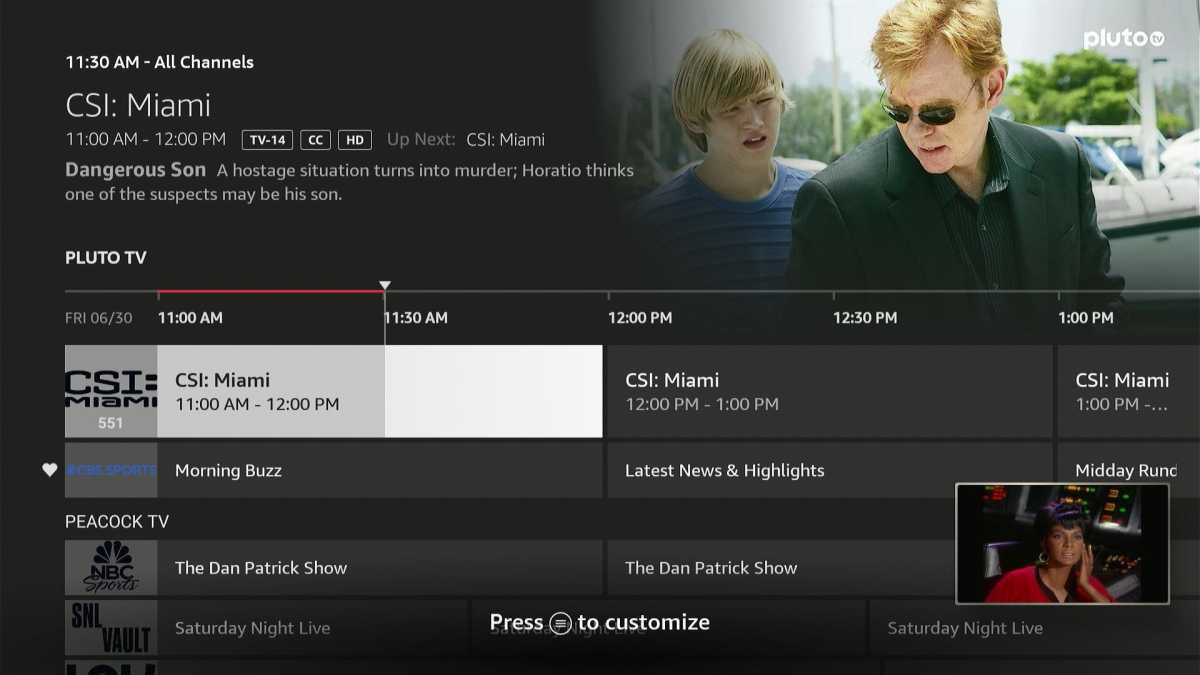
Jared Newman / Foundry
Most free streaming services have lots of overlap in their channel lineups. When faced with duplicates, you should prioritize the Pluto TV or Prime Video versions of those channels.
Why? Compared to other streaming sources, channels from Pluto TV and Prime Video integrate more closely with the guide. You can view them without launching a separate app, and if you hit the back button, they’ll continue to play in thumbnail view while you browse the rest of the guide. It’s just a better experience.
How to reorder an app’s channels in the Fire TV guide
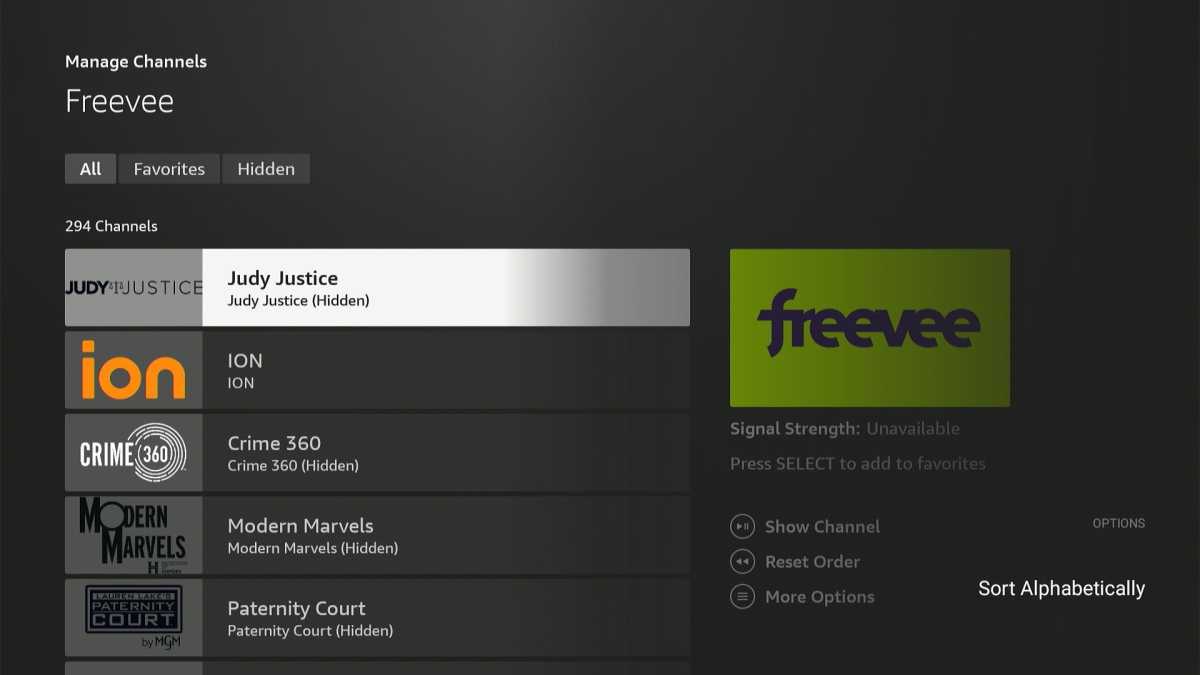
Jared Newman / Foundry
Unfortunately, there’s no way to rearrange individual channels in the guide, but you can at least sort each source alphabetically instead of by its pre-arranged order.
Head to the Manage Channels menu, select a source, hit the ≡ menu button, and select “Sort Alphabetically.” To switch back to the default order, press your remote’s rewind button.
How to reorder apps in the Fire TV guide
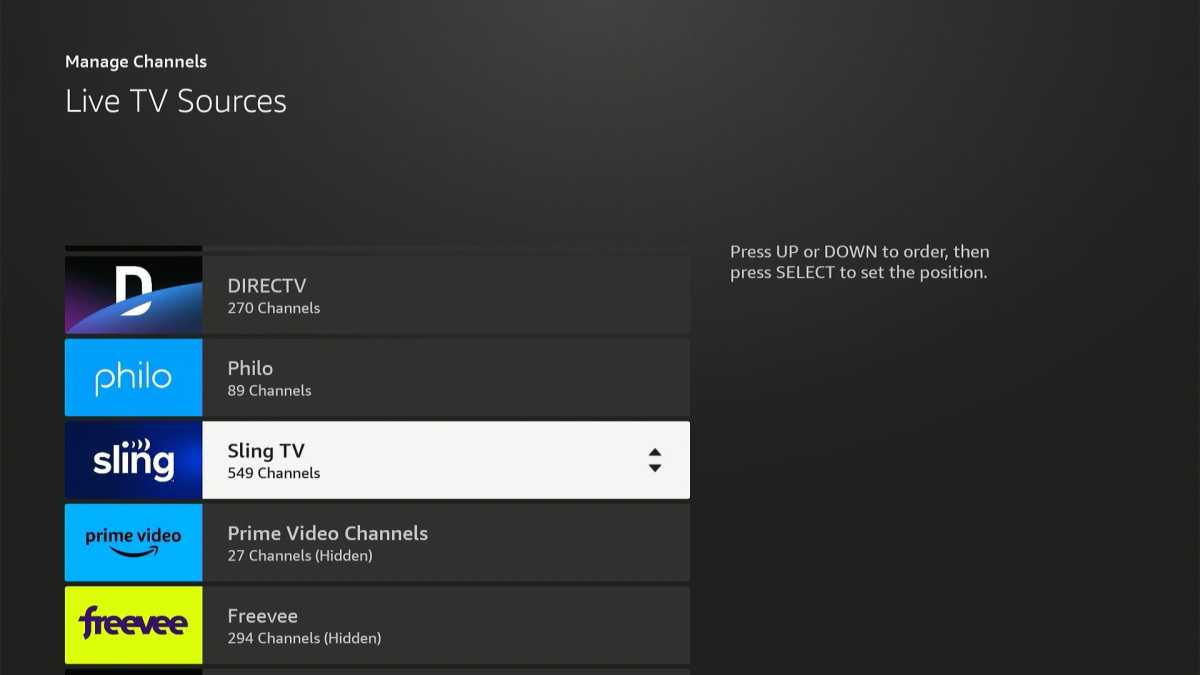
Jared Newman / Foundry
After weeding out unwanted channels, you can rearrange the order of each streaming service in the guide. This can be helpful, for instance, if you’re subscribed to a pay TV service such as Sling TV or DirecTV Stream and want to see those channels first.
To rearrange the channel order, return to the “Manage Channels” menu (accessible from the guide by pressing the remote’s ≡ menu button). Highlight a streaming source and press the remote’s fast forward button. You can use the remote’s arrow keys to move the source up or down.
Tweak your favorites
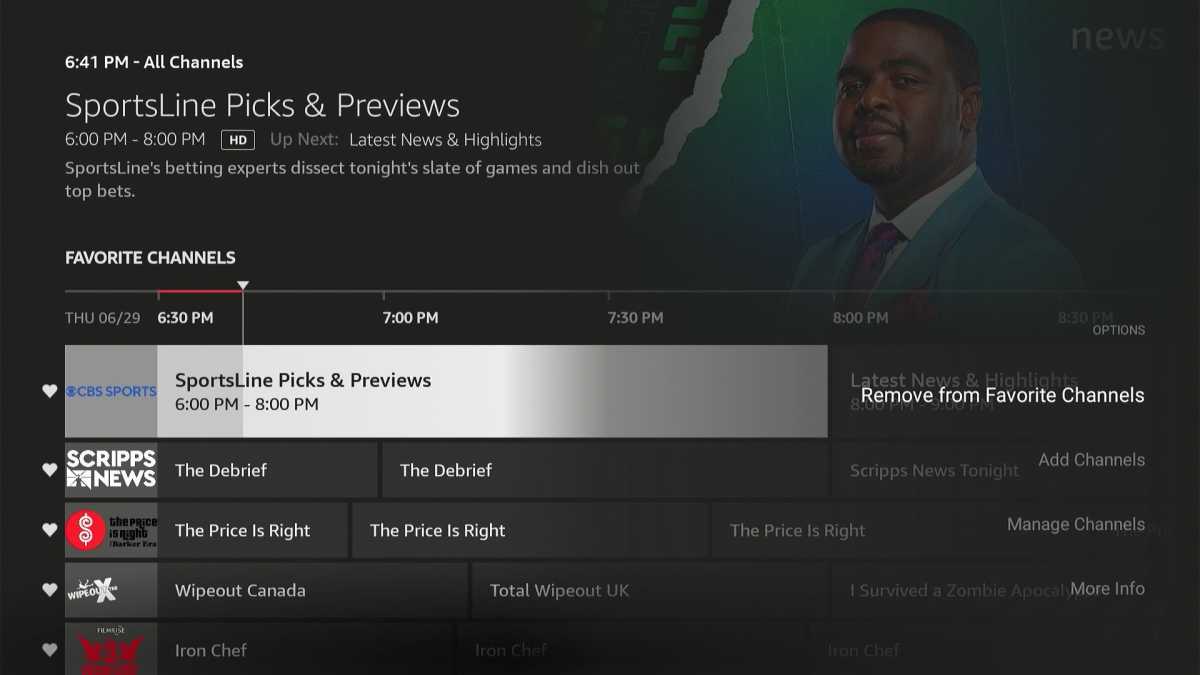
Jared Newman / Foundry
Now that you’ve modified the Fire TV live guide to your liking, you can tweak your favorite channels directly through the grid view. While highlighting any channel, press the ≡ menu button, then select “Add to Favorite Channels” or “Remove from Favorite Channels.”
Fire TV remote control shortcuts
Having neatly arranged the channel guide on Fire TV, it’s time to start watching. Here are some ways to get around:
- From the grid, use the remote’s fast forward or rewind buttons to skip ahead or back by one day.
- Prime Video or Pluto TV channels only: Press up or down on the remote to flip between them.
- Prime Video or Pluto TV channels only: Click left on the remote to load the guide with the current channel in thumbnail view.
- For other sources: After loading a channel, return to the guide by clicking the back button. (Depending on the app, this may require multiple clicks.)
Read our Fire TV guide to get even more out Amazon’s streaming device.
Subscribe to Jared’s Cord Cutter Weekly newsletter for more streaming TV advice every week.


