One of the best ways to make your Roku stick, box, or smart TV feel faster is incredibly easy to miss.
With Roku’s fast forward, rewind, and play buttons, you can do a lot more than control video playback. These three buttons can also help you speed through menus and avoid repeatedly clicking the directional pad to get around the Roku user interface.
While upgrading to a new streaming player is still the best way to deal with a slow or unresponsive Roku, using your remote’s shortcut buttons will at least alleviate the problem. And it’ll feel like a speed boost even if you have one of Roku’s latest and greatest devices.
Page through the home screen
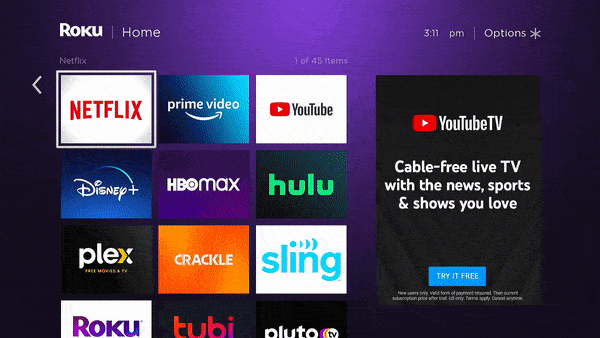
Jared Newman / Foundry
The first place to use Roku’s fast forward and rewind buttons is directly on the home screen. Each click will jump through three rows of apps at a time, so you can more quickly find the one you want to launch.
Just don’t forget that you can also rearrange your Roku app launcher and launch apps by voice for even faster access.
Skip through menu tiles
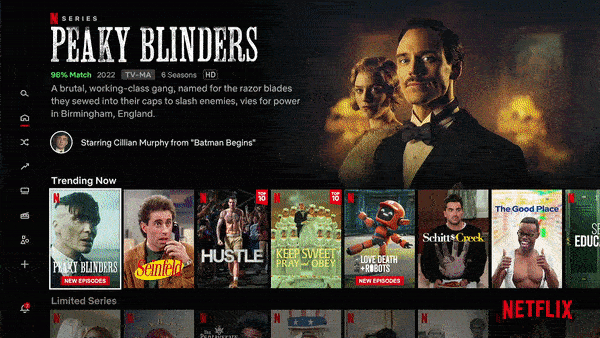
Jared Newman / Foundry
The fast forward and rewind buttons can also jump through content rows in many popular apps. Try it out in Netflix, HBO Max, Disney+, Paramount+, and Peacock, to name a few. Each click of the remote will skip through four or five content panels at once.
Meanwhile, Hulu + Live TV users can use fast forward and rewind to page through the DVR list, which is helpful if you have a long list of recorded shows.
Skip the program page
This Roku remote trick involves using the play/pause button to skip through menu layers and immediately begin video playback.
In Netflix, for instance, try highlighting a movie or TV show and hitting the play button. You’ll skip past the usual description page and jump straight into the video. This also works in Hulu, Disney+, HBO Max, Plex, the Roku Channel, Tubi, Philo, and Apple TV+.
Page through live channel guides
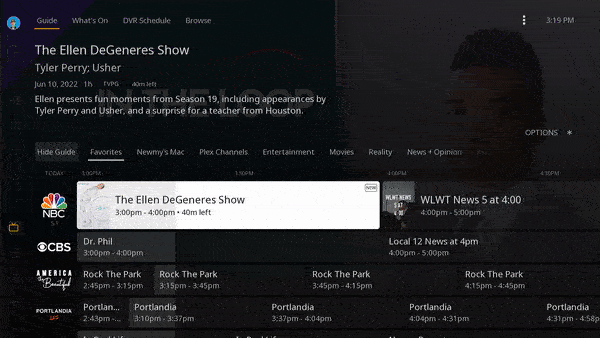
Jared Newman / Foundry
Roku’s fast forward and rewind buttons really come in handy with certain live TV apps, where you can skip through entire pages in the grid guide. Try it while viewing the live guides in the Roku Channel, Plex, or Philo.
(Sadly, a lot of Roku apps still don’t support this feature, including YouTube TV, Sling TV, DirecTV Stream, and Sling TV. Shame on them!)
Jump ahead in the channel guide
In lieu of paging up or down, some apps use Roku’s fast forward and rewind buttons to skip through time in their channel guides.
With Hulu + Live TV, for instance, pressing fast forward on the live guide jumps ahead in four-hour increments, perfect for setting up future DVR recordings. You can also use the fast forward and rewind buttons to preview upcoming programs in the live sections Tubi and Paramount+.
Play around with it
Unfortunately, these remote control tricks don’t work in every app, and while I’ve provided some examples of where they do work, it’s not an exhaustive list. When in doubt, try using the fast forward, rewind, and play/pause buttons in your favorite Roku streaming apps and seeing what happens. You might just discover a much faster way to navigate.
For more advice on getting the most out of your Roku streaming player or smart TV, check out our ultimate Roku tips guide, which has advice on personalizing your home screen, navigating by voice, and making the most of Roku’s mobile app.
You can also check out my Cord Cutter Weekly newsletter to keep pace with the ever-changing world of streaming video.


