Netflix may soon address a longstanding gripe with the service by adding an easier way to browse by genre.
This week, I happened upon a new “Categories” section in the left sidebar on my Fire TV, Android TV, and Roku devices. Selecting this menu brought up a list of my three most-watched genres, followed by additional genres in alphabetical order. Each one had its own grid of relevant movies and TV shows, presented in no discernible order.
Netflix confirmed that it’s testing the new Categories menu, but hasn’t said whether its will roll out to everyone. (One other user told me on Twitter that he’s seeing the same menu, but most people I asked don’t have it yet.)
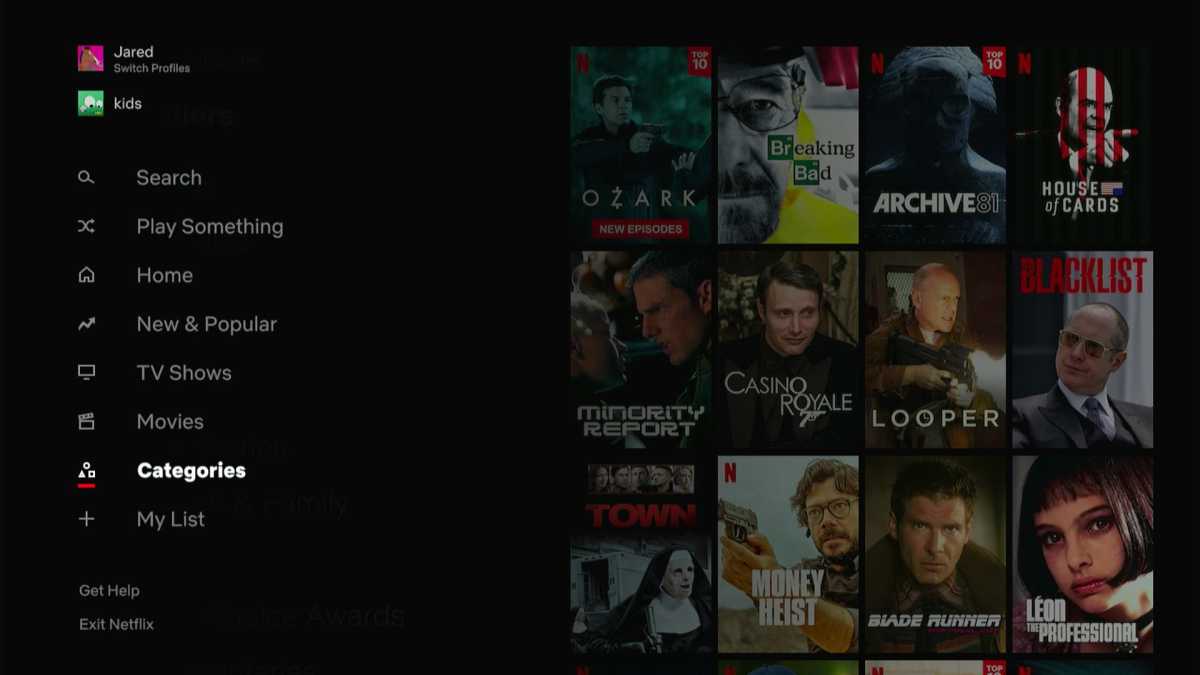
“Categories” is a new section in Netflix’s sidebar, at least for some users.
Jared Newman / IDG
Fortunately, there are other ways to browse Netflix genres even without the new Categories menu. If you know where to look, you can avoid Netflix’s algorithmically generated recommendations and dig straight into specific genres instead.
How to browse by genre in Netflix
On most streaming TV devices, Netflix’s genre list is tucked away in the search section. To find it, click the search button in the sidebar menu, then look underneath the keyboard.
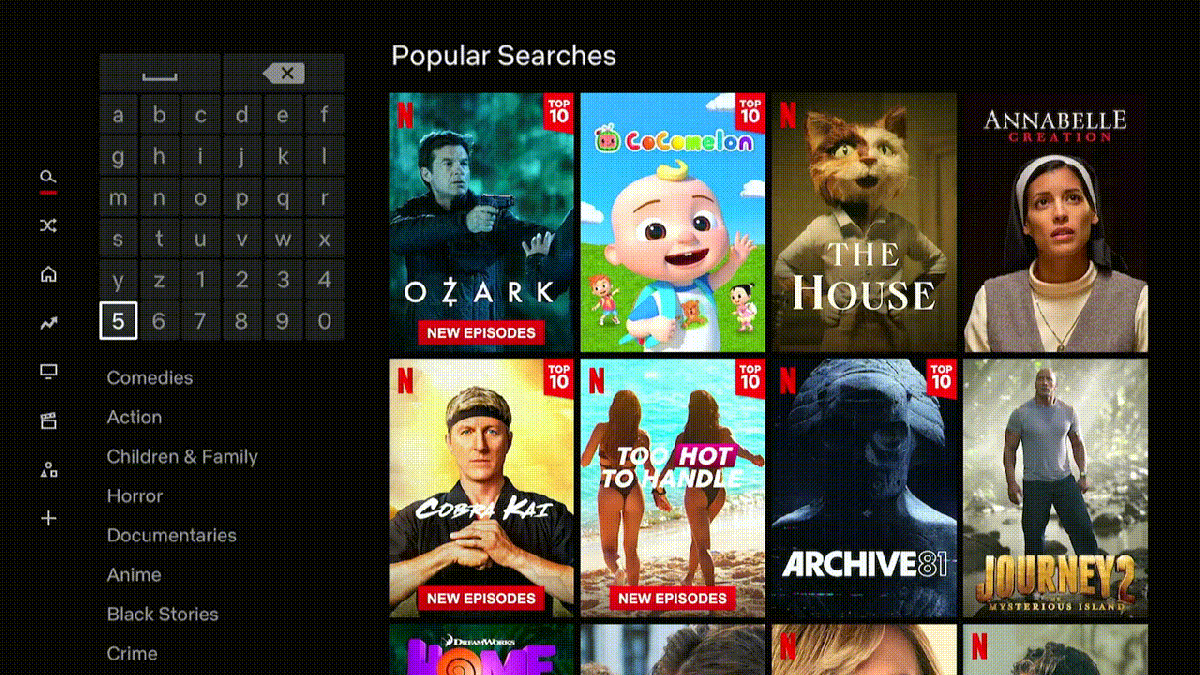
To browse by genre, look to the search menu.
Jared Newman / IDG
What you’ll see is the same alphabetical list that now appears in the “Categories” menu on my streaming devices, albeit without any favorite genres at the top. Sadly, neither feature is available on Apple TV devices, though you can always use the search bar to look up a specific genre by name.
On mobile devices, genres have been easier to access for a while now. Just tap the “Categories” button at the top of the home screen for an alphabetical list of options.
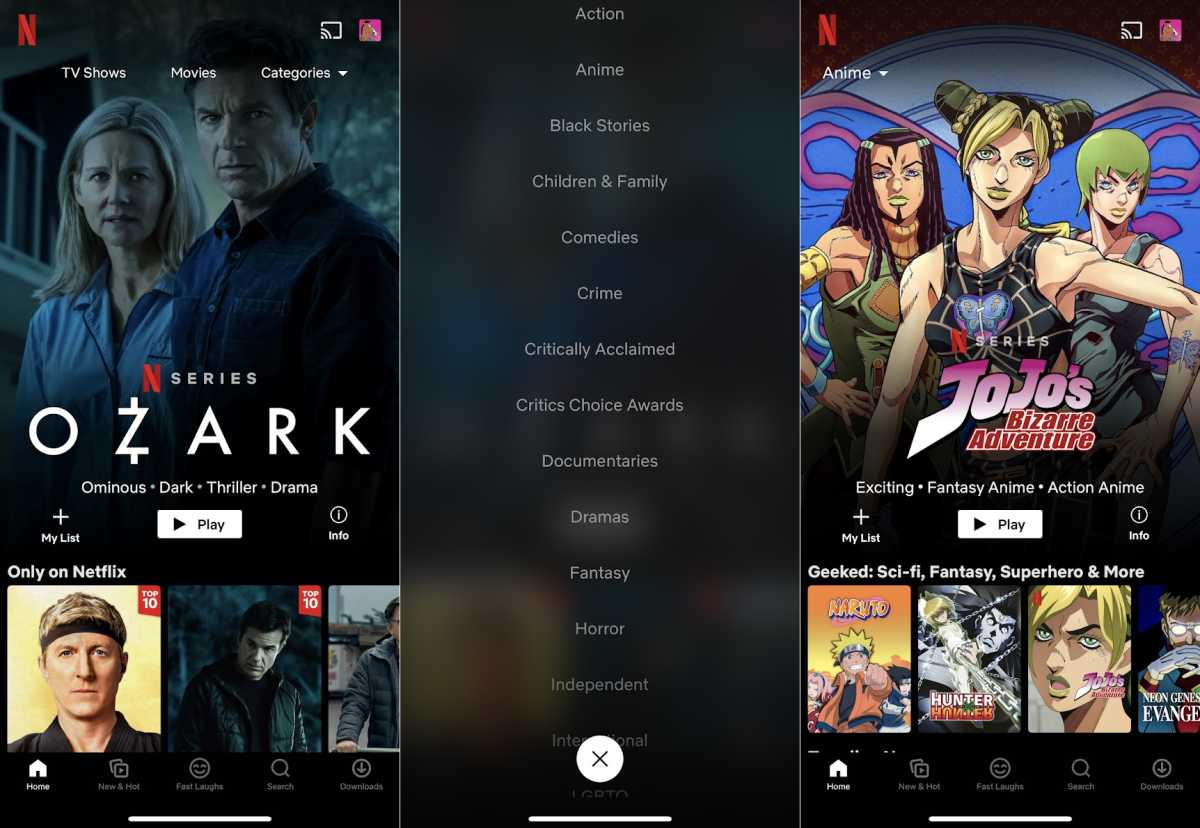
On mobile devices, Categories get prominent billing.
Jared Newman / IDG
To browse Netflix by genre on the web, click the “TV Shows” or “Movies” tab at the top. Each section has its own “Genres” drop-down menu, which you’ll find near the top of the screen.
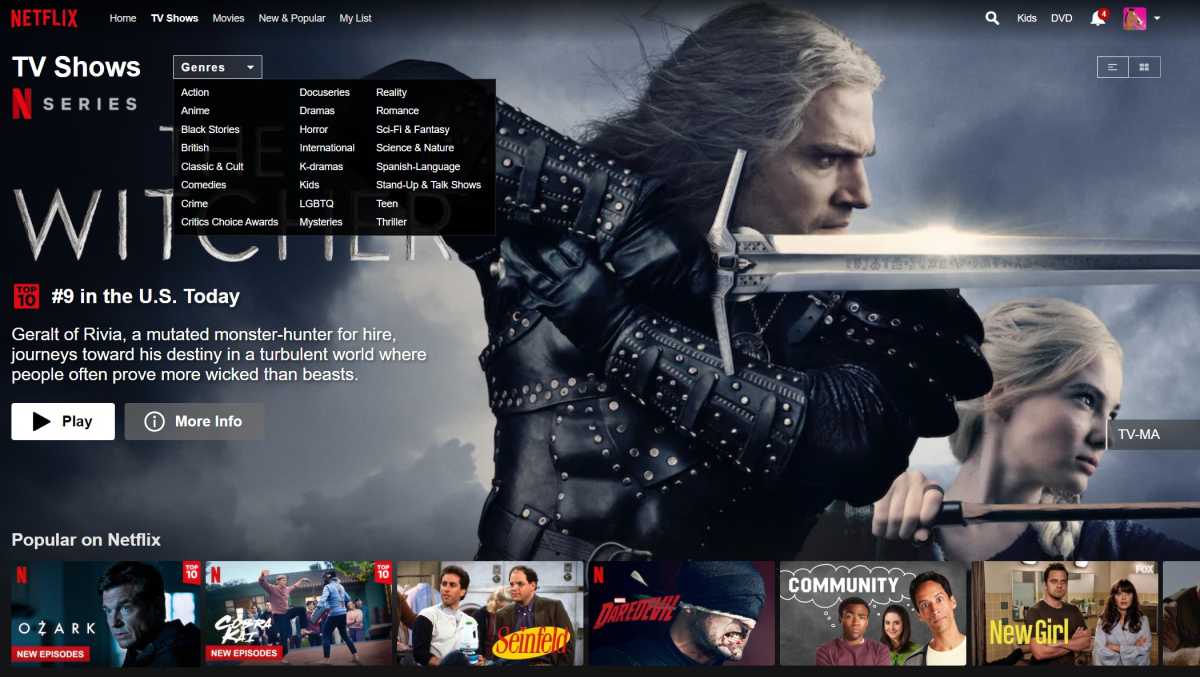
On the web, genre menus can be found under the “TV Shows” or “Movies” tabs.
Jared Newman / IDG
More fun with hidden Netflix categories
If you’re using a web browser, you can take Netflix genres a step further by browsing through the service’s hidden sub-categories, such as “dark comedies,” “sports dramas,” and “zombie horror movies.”
Netflix’s own apps don’t make these categories easy to find, but several external websites have done a fine job cataloging them. My favorite is Netflix-Codes.com, which offers a clean and simple list of genres and categories with links to each one on Netflix. (The “codes” are a reference to web addresses that correspond to each category on Netflix’s website.)
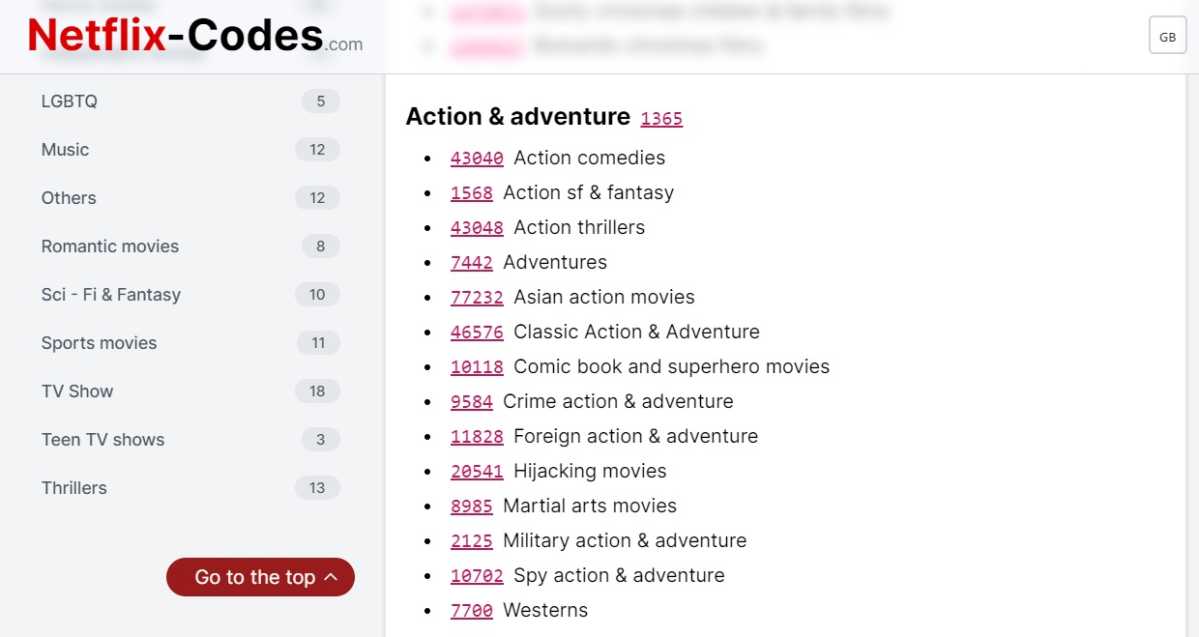
Using a web browser? Check out Netflix-Codes.com for additional genre menus.
Jared Newman / IDG
While there’s no way to browse these hidden Netflix categories directly on your TV, you can always use the website to add movies or shows to your watchlist. Then, you can head to “My List” from the sidebar menu on your TV to start watching.
What’s next for Netflix’s menu?
Netflix often tests new features with its users and doesn’t always end up launching them more broadly, and it hasn’t said whether the Categories sidebar that I ran into is just a test or the start of a broader rollout. Still, it’s one of several steps Netflix has taken lately to shake up its interface.
In early 2020, the company added a “Top 10” row to its home screen, and later that year, it added an entire “New & Popular” section to its sidebar. Netflix also added a “Play Something” shuffle button last year, and has experimented with human-curated “Collections.”
The Categories menu is a bit different from those additions, acknowledging that algorithms and popularity aren’t always the best ways of figuring out what to watch. (They also tend to reinforce one another.) Sometimes you already know what kind of show or movie you’re in the mood for, and being able to point to a specific genre is the best way to get there.
In the future, I’d love to see Netflix expand on the idea, perhaps by breaking out each genre into the sub-categories mentioned above, or by adding filters for movies and TV shows. But for an interface that’s started feeling somewhat stale lately, it’s still a step in the right direction.
Sign up for Jared’s Cord Cutter Weekly newsletter to get this column and other cord-cutting news, insights, and deals delivered to your inbox.

