With football season fast approaching, there’s a decent chance you’ll want to watch more than one game at a time.
But this isn’t as easy as it used to be, back when picture-in-picture was a standard TV feature. In 2024, your ability to watch two or more games side-by-side will depend on which streaming services you have and the streaming devices you use to watch.
Let’s walk through all the potential multiview options:
Live TV streaming services with multiview
At present, only two live TV streaming services offer multiview features:
- YouTube TV offers multiview for up to four channels on smart TVs, streaming players, and mobile devices. You’ll see some curated multiviews on the home screen, along with an option to build your own multivew when you select a sporting event or news channel. This even works with NFL Sunday Ticket, though YouTube cautions that some sports channels might not be available in multiview due to technical complexities.
- FuboTV offers multiview for up to four live channels, but only on Apple TV boxes and and the 2024 Roku Ultra for now. Roku’s Express 4K, Express 4K+, Streaming Stick 4K, and Streaming Stick 4K+ support dual-channel split-screen instead, while other streaming platforms don’t support the feature at all. Just long-press any channel tile on any menu screen—or in the channel selector in live view—and select “Watch in multiview.” Unlike YouTube TV, Fubo’s version works with any live channel.
This story is part of TechHive’s in-depth coverage of the best TV streaming services and the best media streaming devices.
Streaming apps with multiview

Jared Newman / Foundry
A handful of streaming services have their own multiview support, allowing you to watch in split-screen for whatever sporting events they happen to offer:
- Peacock offered curated multiviews for the 2024 Olympics and Paralympics. The featured worked across all streaming platforms and earned widespread praise, so hopefully it’ll return for future events.
- The ESPN app offers multiview on Apple TV boxes and Xbox consoles only. It offers up to four videos at a time, including options to make one video larger than the others.
- The NCAA March Madness app supports split-screen viewing on Apple TV, Fire TV, Google TV, and Xbox One devices, along with four-game multiview on the web.
- MLB TV supports multiview on Apple TV devices only. Click the multiview button in the video player, then choose up to four games, with options for either a grid layout or one video larger than the others.
Apple TV’s picture-in-picture mode
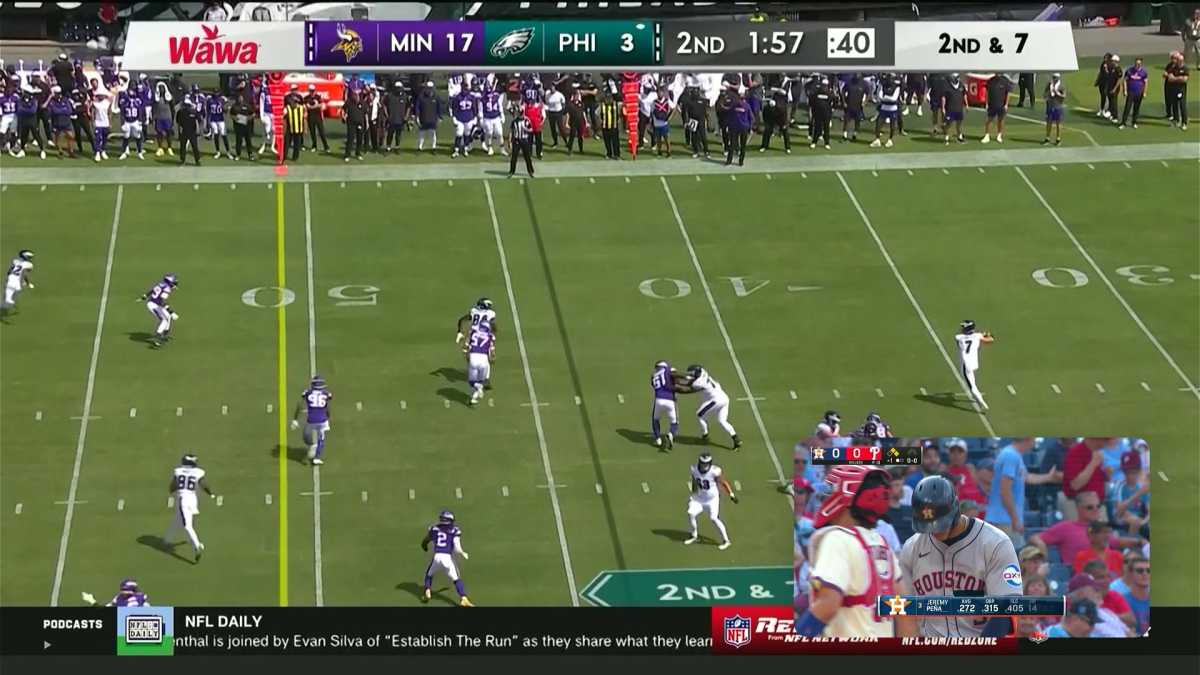
Jared Newman / Foundry
As of August 2024, Apple TV is the only streaming platform that offers picture-in-picture for watching two different streaming video apps at the same time, though it’s a bit clunky to navigate.
If an app supports this feature, you’ll see a picture-in-picture icon above the progress bar in the video player. Clicking the icon will shrink the video to thumbnail size, freeing you up to open another video in full screen.
Here’s where it gets tricky: When picture-in-picture is running on an Apple TV, clicking the home button brings up a set of window controls for closing the thumbnail, moving it to a different corner, or returning to full-screen mode. That means you can no longer hit the home button to exit the current app.
To go back to the home screen while picture-in-picture is running, you must repeatedly click the remote’s back button. If you want to switch the two videos, you must open the main app’s playback controls and tap the picture-in-picture icon again.
To further complicate matters, many Apple TV apps don’t support picture-in-picture at all. In these cases, you can use AirPlay as a workaround: Send the video from your iPhone or iPad to the TV, then use AirPlay’s picture-in-picture support to watch the video alongside another app. (You can even use this trick to watch two simultaneous videos from an app that supports picture-in-picture—one natively, and one via AirPlay.)
Consider a computer
Given the various limitations that apply with multiview and picture-in-picture on streaming platforms, you might just consider connecting a laptop into your TV instead. That way, you can open a bunch of videos in separate browser windows, or use the handy picture-in-picture Chrome extension to watch two games at the same time.
To make this work, you’ll need a computer that supports video output over HDMI or USB-C, or you can try screen mirroring via AirPlay or Chromecast.
An extreme option: Buy a secondary TV
Smart TVs are cheaper than ever now, and it’s not hard to find a 43-inch for less than $150; so, instead of trying to finagle multiview on a single TV, maybe the answer is to just put two TVs side-by-side. While this idea is unlikely to gain support in the Newman household, I know some folks who swear by it.
Sign up for Jared’s Cord Cutter Weekly newsletter for more streaming TV insights.

