Expert's Rating
Pros
- Attractive industrial design
- Portable and easy to hold
- Quickly responds to click commands
Cons
- A slog to set up and program
- Crash bugs surfaced when rotating its wheel
- Short battery life
Our Verdict
An e-paper display makes this smart home remote unique, but bugs and a high price tag prevent us from recommending it.
Best Prices Today: Linxura Smart Controller
The word “controller” in a product name evokes a lot of possibilities—and raises a lot of questions. What exactly does a “smart controller” do? Is it a hub, like SmartThings? A voice assistant, like Alexa? A smart device that connects to “dumb” devices, so you can control them wirelessly?
Turns out the Linxura Smart Controller is none of these things. Rather, it’s more akin to something like Logitech’s POP Button; i.e., a remote control for other smart gear. Linxura’s product is considerably more advanced and capable than Logitech’s ill-fated product—at least on paper. Whether it will have a longer lifespan remains to be seen.
The Linxura’s e-paper display is an unprecedented feature. I haven’t seen anything like it in any other smart home device.
Design
The Linxura device certainly looks unique. It’s a thick disk just three inches across with an intriguing one-inch e-paper display in the center. The top of the device features a spinnable click wheel (think a 2001 iPod) that can be used for a variety of functions.
This review is part of TechHive’s in-depth coverage of the best smart home systems.

You can assign one smart home device to each of the buttons at the Linxura Smart Home Controller’s four compass point.
Christopher Null/Foundry
The Linxura can control four smart home devices, with each compass point on the controller assigned to a different device. For each of these devices, the Linxura can perform up to four different commands, as each of the four points can be interacted with via a single-click, double-click, clockwise rotation, or counterclockwise rotation. All told, Linxura packs a maximum of 16 possible smart functions into the device.
Getting them activated, on the other hand, takes some doing. For the time being, the Linxura doesn’t really connect to any other devices directly. Rather, it uses third-party systems to do everything. The good news is that it offers broad support for such platforms, including Alexa, Google Home, IFTTT, LiFX Cloud, Philips Hue, and Sonos. You should be able to use the Linxura’s buttons to control any device you can control via any of those platforms. The buttons are independent, so you can use a different platform for each button if desired.
Programming the Linxura
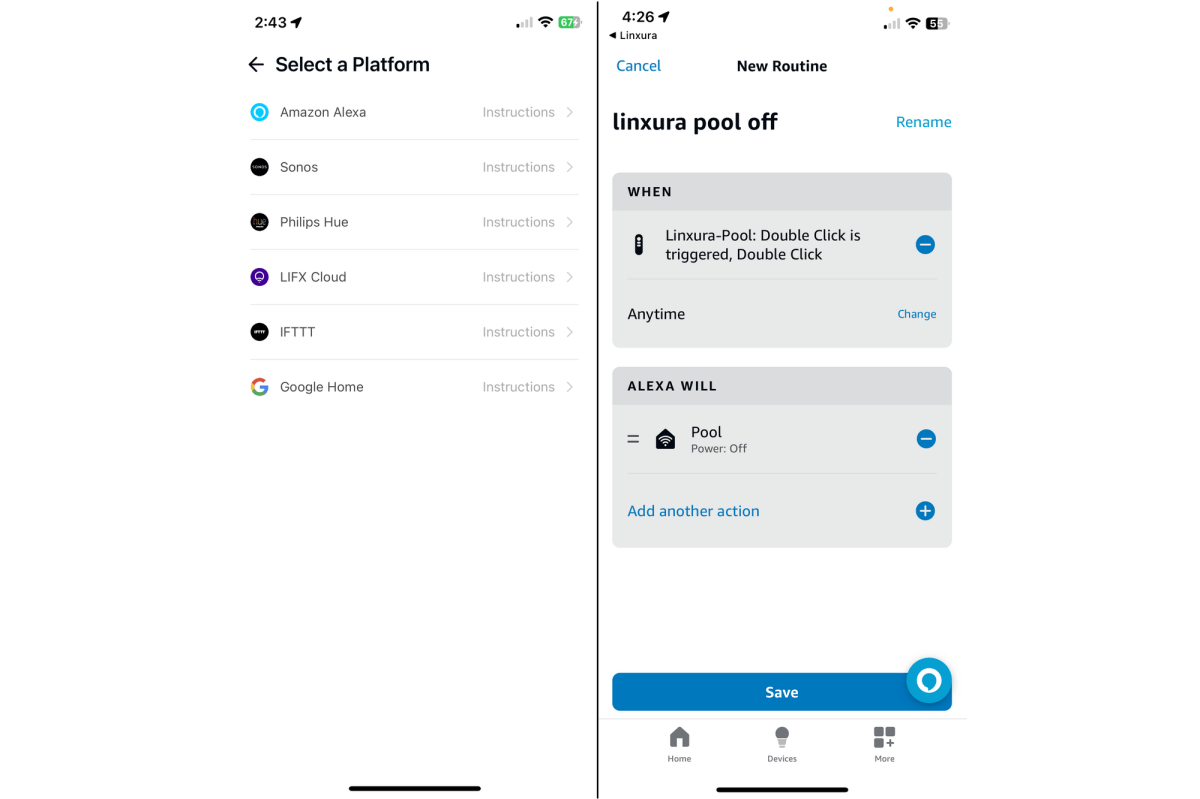
Once you’ve programmed the Linxura, your commands will be sent up to a cloud service–Alexa, Sonos, IFTTT, etc.–and then back down from that service to the device you wish to control.
Christopher Null/Foundry
After registering the device with the Linxura app, you must then program each device and each button individually. The Linxura app doesn’t really do the heavy lifting; you’ll use the third-party’s system you’re connecting to to complete almost all the programming. For example, if you’re connecting a button to an Alexa-controlled device, you first add the type of device in the Linxura app: security camera, smart light bulb, shade controller, etc. This is really just to create the appropriate name and icon on the Linxura’s screen. You’ll then drill down to choose the platform to which it’s connected.
Continuing our Alexa example, you’ll need to then move over to the Alexa app and install the Linxura skill, so Alexa and Linxura can communicate. Back in the Linxura app, you then assign a command to one or more of the four functions for that button. For a light, you might set single-click to “turn the light on,” double-click to “turn the light off,” and use the rotation commands for dimming brightness up and down. Then it’s back to the Alexa app to create a Routine that actually performs that operation via Alexa’s scripting system. Again, Linxura doesn’t really control the light, it simply tells Alexa to run an assigned Routine when the relevant button is pressed.
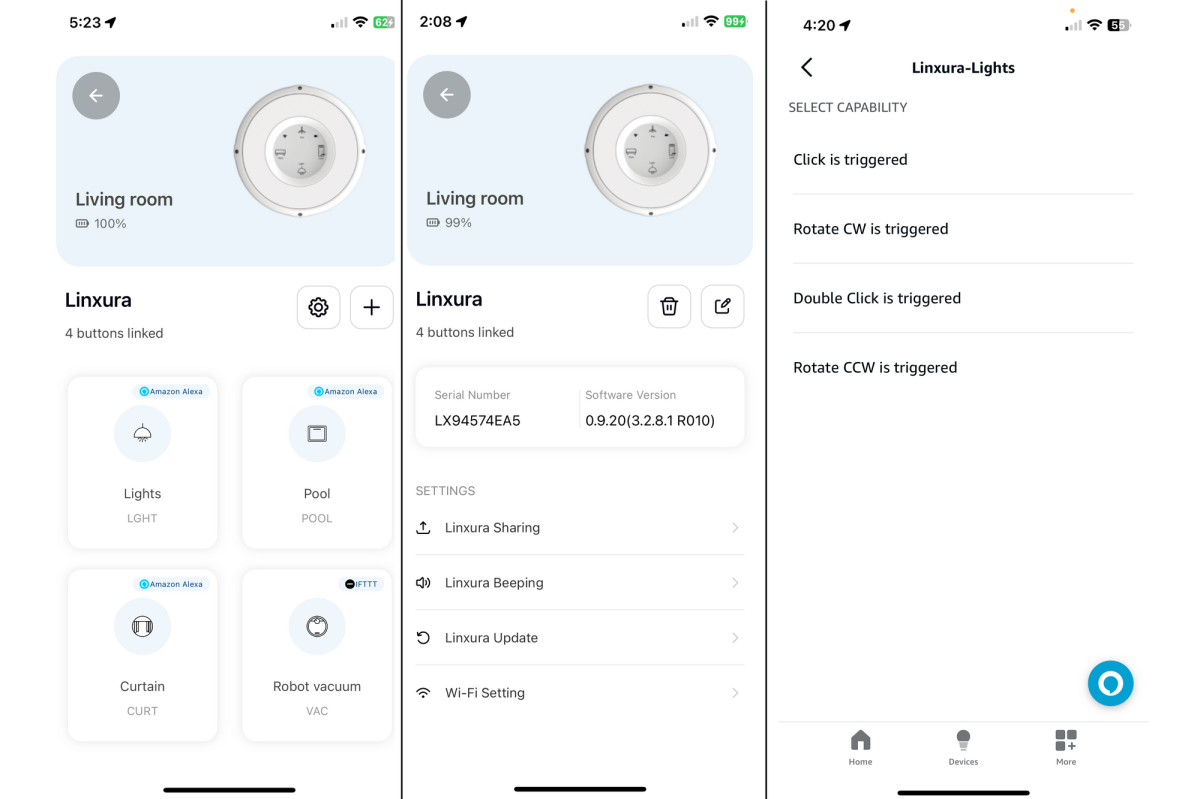
You’ll likely encounter a steep learning curve mastering how to program the Linxura Smart Home Controller.
Christopher Null/Foundry
If this sounds complicated, well, it is, and I soon found my Alexa Routine directory filled with Linxura-exclusive controls that were otherwise unused by anything else on my home network. If you’re familiar with programming Alexa Routines (or programming in another smart home platform), it’s definitely a learning curve that’s climbable, but it’s neither a fun nor particularly intuitive process.
Once programming was complete, I was able to interact with the Linxura device as expected, but I found clicks and double-clicks to be far easier to pull off than anything involving rotation. To rotate, you must click and hold, wait for the screen to register the action, and then spin the wheel one way or the other. This was difficult to pull off reliably, and the task was further complicated by the device regularly crashing if I spun the wheel too fast, changed direction while spinning, or didn’t hold the button down long enough. A button on the bottom of the Linxura will manually power-cycle it, and I found myself using it liberally.
Ultimately, I didn’t have much luck getting the rotation feature to work—even after undertaking a hard reset of the device and running a firmware update as directed by the manufacturer. On the plus side, I didn’t encounter any trouble with single- and double-clicks after installing the update.
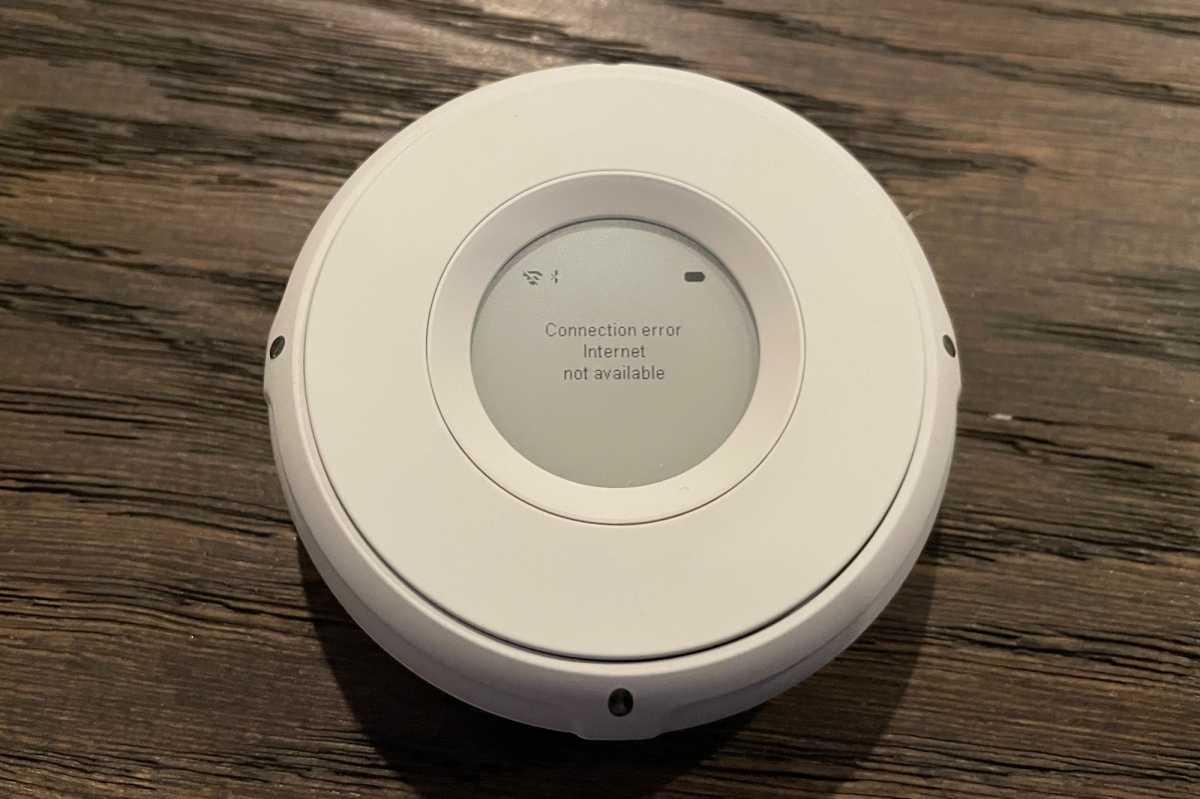
The Linxura Smart Home Controller is a bit rough around the edges. I encountered this message all too frequently.
Christopher Null/Foundry
I did gravitate to the Linxura’s e-paper display. It’s an unprecedented feature that I haven’t seen in any other smart home device I’ve tested. The system is limited as to what the display can show—each device gets a small icon and a four-character name—but this is probably good enough for most environments. At the very least, it’s a unique way to remind you what is assigned to each button.
The unit is rechargeable via a USB-C cable (no adapter included), and the company claims a battery life of up to three months on a single charge. I’m not sure that claim holds up. My test unit started giving me low battery notices after less than two weeks of testing. It does at least recharge quickly, in less than half an hour.
Should you buy a Linxura Smart Home Controller?
The $100 Linxura Smart Home Controller is available in three colors (white, black, or silver) and can be mounted to the wall with an optional, magnetic mount ($15). While it isn’t cheap, the ability to control four different devices might make it worthwhile in complex environments where voice control isn’t desirable, and Linxura does have a busy roadmap ahead, with support promised for SmartThings, Matter, Apple’s HomeKit, Nest, Rachio, and many more platforms, all set to drop throughout 2024. A Linxura Pro device is also slated for Q4, although it’s not clear what new features it will offer.
For now, I think the Linxura is more effective as a conversation piece than as a critical part of your smart home, though perhaps it could find extra utility as a sort of emergency item you can keep stashed in your bedside table, offering quick access to various late-night functions you otherwise might fumble with in the dark.
I suggested as much to my wife, but she replied, “Why wouldn’t we just use Alexa voice commands to do all that?”
“Touché,” I said.



