Black Friday is coming soon, which means some of you probably have new TVs on the brain.
If your goal is to get a bigger screen or better picture quality, that’s fine. I’m not here to discourage you. But please—and I cannot stress this enough—don’t buy a new TV just to get newer smart TV software.
Instead, practically all your smart TV problems can be solved with an external streaming device, such as a Roku player, Fire TV Stick, or Apple TV streaming box. Plug one of these devices into your existing TV, and you’ll get a much better smart TV experience without tossing your current set.
This might be an obvious point for the tech-savvier among us, but I’ve heard from lots of folks over the years who’ve assumed they need to replace a perfectly good TV because of slow software, outdated apps, or weak Wi-Fi connectivity. While the TV makers might prefer that you buy an entirely new TV to fix these issues, I assure you there’s a better way.
What to buy instead of a new TV

Jared Newman / Foundry
If your smart TV system is giving you fits, you can buy an inexpensive streaming player and plug it into your TV’s HDMI input. These external players are often faster than built-in smart TV software, and depending on your TV maker, they might have better app selections to boot. (For connectivity problems in particular, you’ll also want to rule out any underlying issues with your Wi-Fi network before buying any new streaming gear.)
We’ve just updated our guide to the best media streaming devices, but here are a few highlights:
- The Roku Streaming Stick 4K is simple to use, supports both Dolby Vision HDR and HDR10+, and is often on sale for less than its $50 asking price.
- The Chromecast with Google TV (HD) is a fine upgrade for older 1080p televisions at $30. Unlike other streamers in this price range, its remote control has TV volume and power controls, so you don’t need to juggle a separate remote.
- The Apple TV 4K is an excellent choice if you can splurge, with speedy performance and an ad-free menu system. We’re still evaluating the new 2022 models, but last year’s version is also great if you can get it at a discount. (Amazon has it for $99 as of this writing.)
- The Roku Streambar ($130) or Streambar Pro ($180) are soundbars that double as streaming boxes, so you can upgrade your smart TV experience and get better sound quality at the same time.
Once you’ve bought a new streaming player, just plug it into one of your TV’s HDMI inputs. Be aware, though, that some TVs require you to use specific HDMI inputs to get the best video quality, so take a look around back and make sure you’re plugged into the best available input (i.e., the one that supports the highest resolution and refresh rate).
Of course, you’ll also need to sett up your streaming apps all over again on the new device, but you’d have to do that anyway if you buy a new TV.
Replacing your smart TV software
Buying a new streaming device is only half the battle.
Many modern smart TVs really want you to use their built-in software for the sake of “post-purchase monetization,” and will switch to it by default when you turn the TV on. Even with HDMI-CEC enabled, some TVs still make you stare at their smart TV systems for a few moments before switching inputs. Vizio TVs go even further by automatically switching back to the smart TV software when no other input is detected.
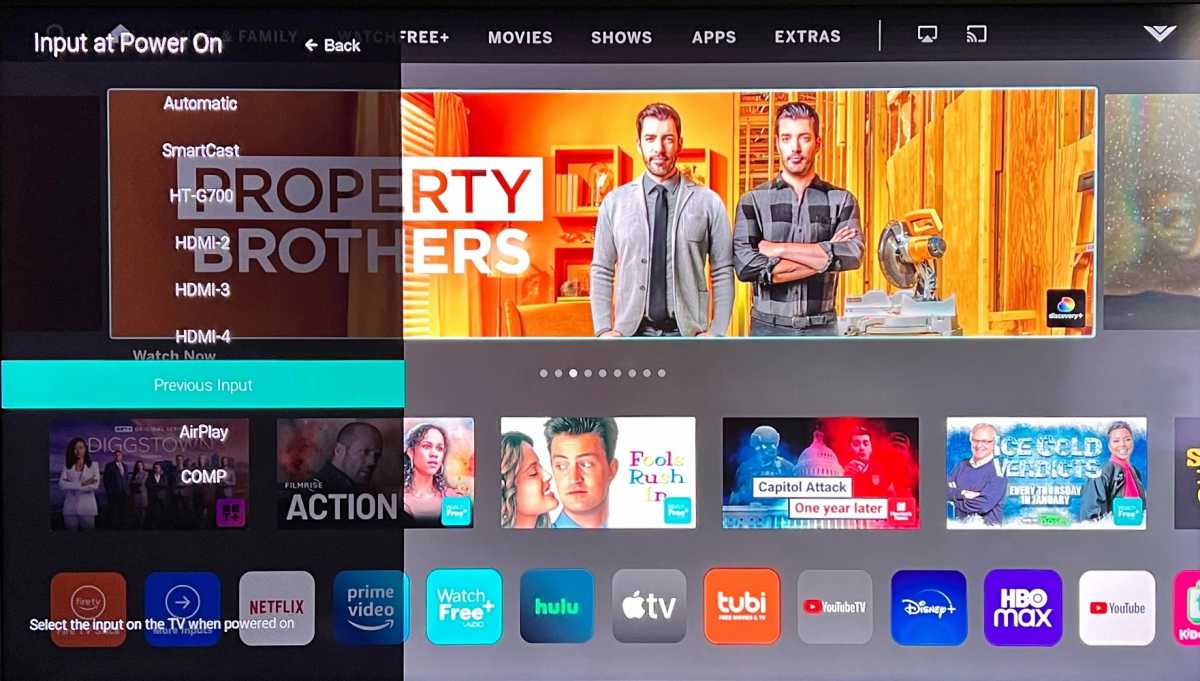
Most TV makers have settings that let you skip past their smart TV software.
Jared Newman / Foundry
To fix this, take a minute to dig through your TV’s menu system and set it to launch directly into your streaming device’s HDMI input when you turn the TV on. Here’s how to do that for every major TV brand:
Samsung TVs:
- Head to Settings > General > Smart Features
- Disable “Autorun Smart Hub” and “Autorun Last App”
- You can also lock the TV to a specific HDMI input by setting up hotel mode
LG TVs:
- Press the ⚙ gear button on the remote
- Select the ⋮ “All Settings” icon
- Head to General > System > Additional Settings > Home Settings
- Disable “Home Auto Launch” and “Home Promotion”
- Like Samsung, LG provides a hotel mode that can lock the TV to a specific HDMI input
Roku TVs:
- Head to Settings > System > Power > Power On
- Choose the input you want to use at startup
Fire TV Edition TVs:
- Head to Settings > Display & Sounds > Power Controls > Power On
- Select “Last Input” from this menu
Google TV:
- Hit the Settings button on the remote
- Head to System > Power & Energy > Power On Behavior
- Select “Last Used Input”
Vizio SmartCast TVs
- Hit “Menu” on the remote
- Head to Settings > System > Input at Power On
- Choose the input you want to use at startup
At this point, you’ve effectively replaced your smart TV’s software with an external streaming device and saved a lot of money over the cost of a new TV. Given the rate at which TVs keep improving, that money will go a lot further when you actually do need to upgrade.
Sign up for Jared’s Cord Cutter Weekly newsletter for more ways to save money on streaming TV.

