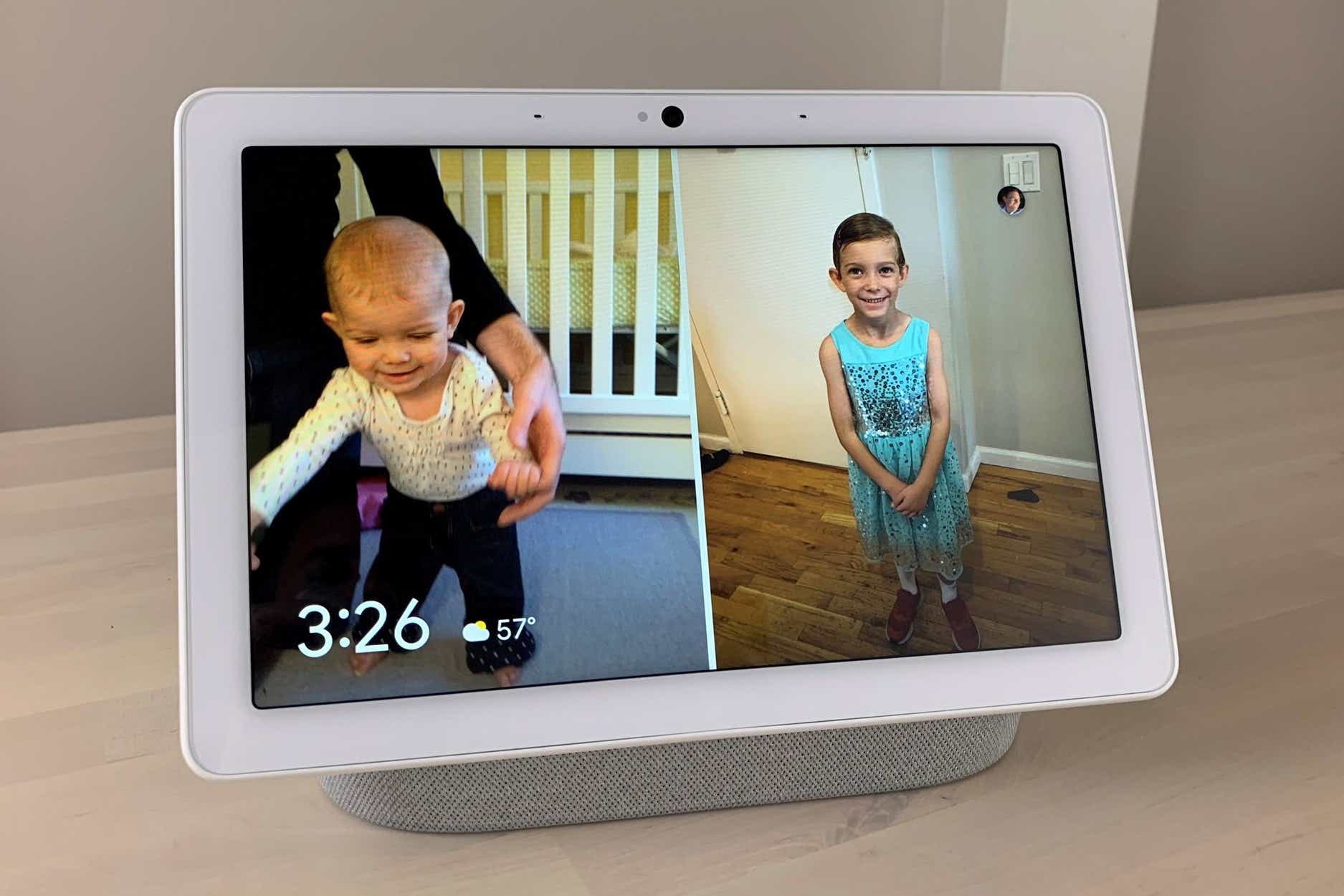The Google Nest Hub Max has been making it easier to chat with Google Assistant without having to say “Hey Google” first.
A few months back, we got “Look and Talk”, a feature for the Nest Hub Max that lets you start talking to Google Assistant simply by looking directly at the screen.
Now, Google is rolling out “quick phrases,” which let Nest Hub Max users say select voice commands that don’t require the “Hey Google” hotword.
With quick phrases enabled, you’ll be able to say things like “Set a timer for five minutes” to your display, and Google Assistant will comply, no “Hey Google” needed.
Want to give quick phrases a try? Let’s get started.
How to set up Google quick phrases on a Nest Hub Max
- Time to complete: 5 minutes
- Tools required: Google Home app
- Materials required: Google Nest Hub Max
- Cost: $0
Access your Google Assistant settings
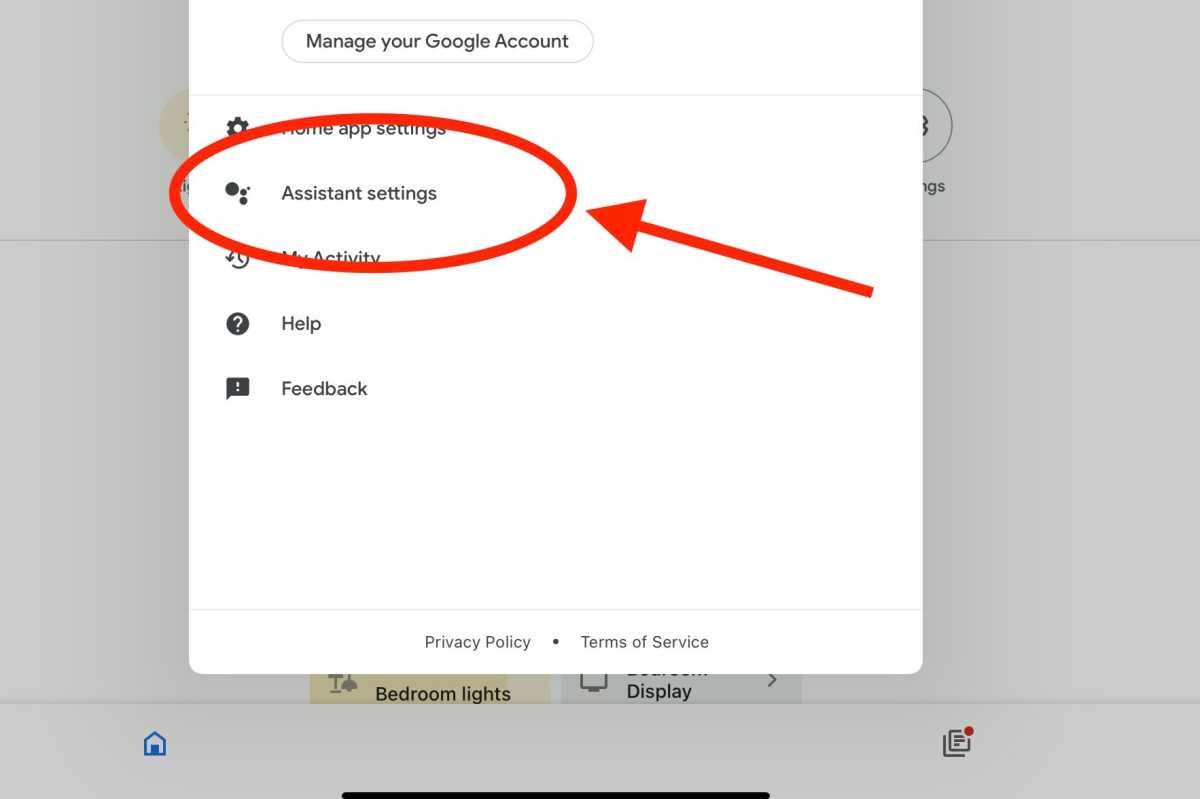
Ben Patterson/Foundry
First, you’ll need to dip into your Google Assistant settings. Open the Google Home app, tap your profile icon in the top corner of the screen, then tap Assistant settings.
Go to the Quick Phrases screen
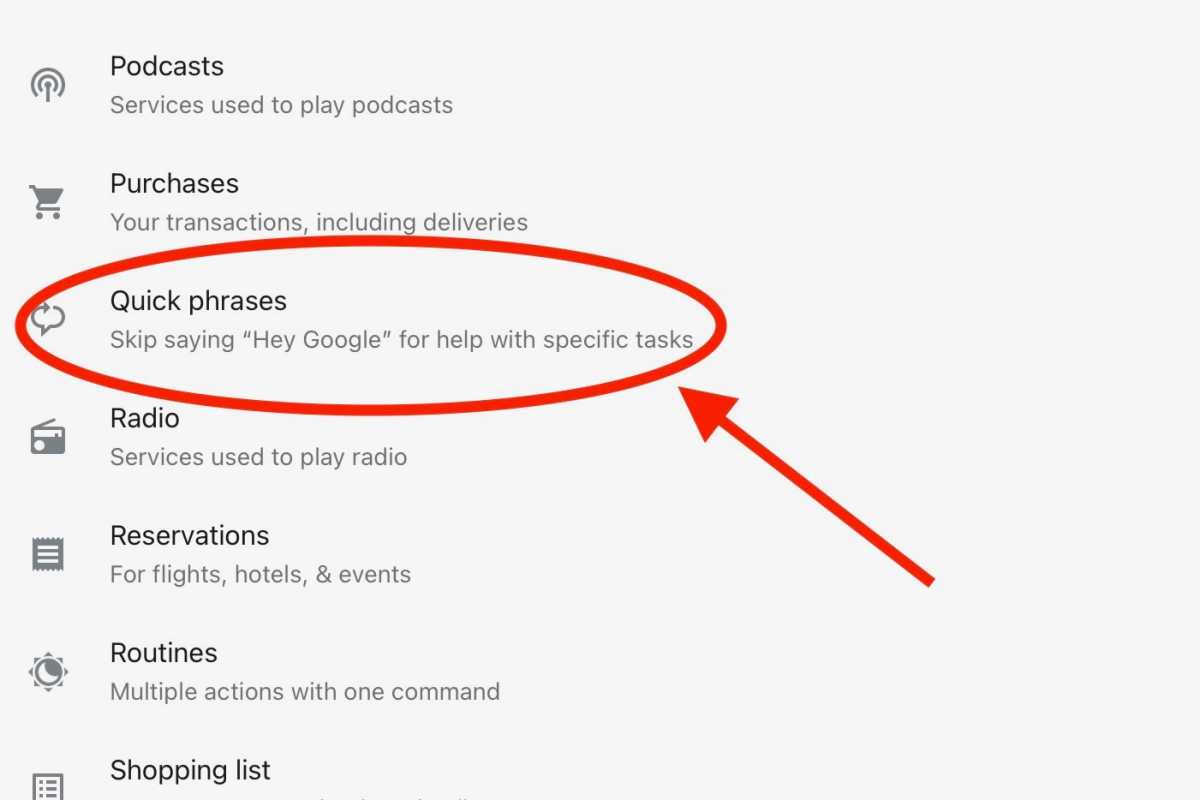
Ben Patterson/Foundry
Next, scroll down the lengthy list of items until you find the Quick phrases menu option; go ahead and tap it.
Start adding Quick Phrases
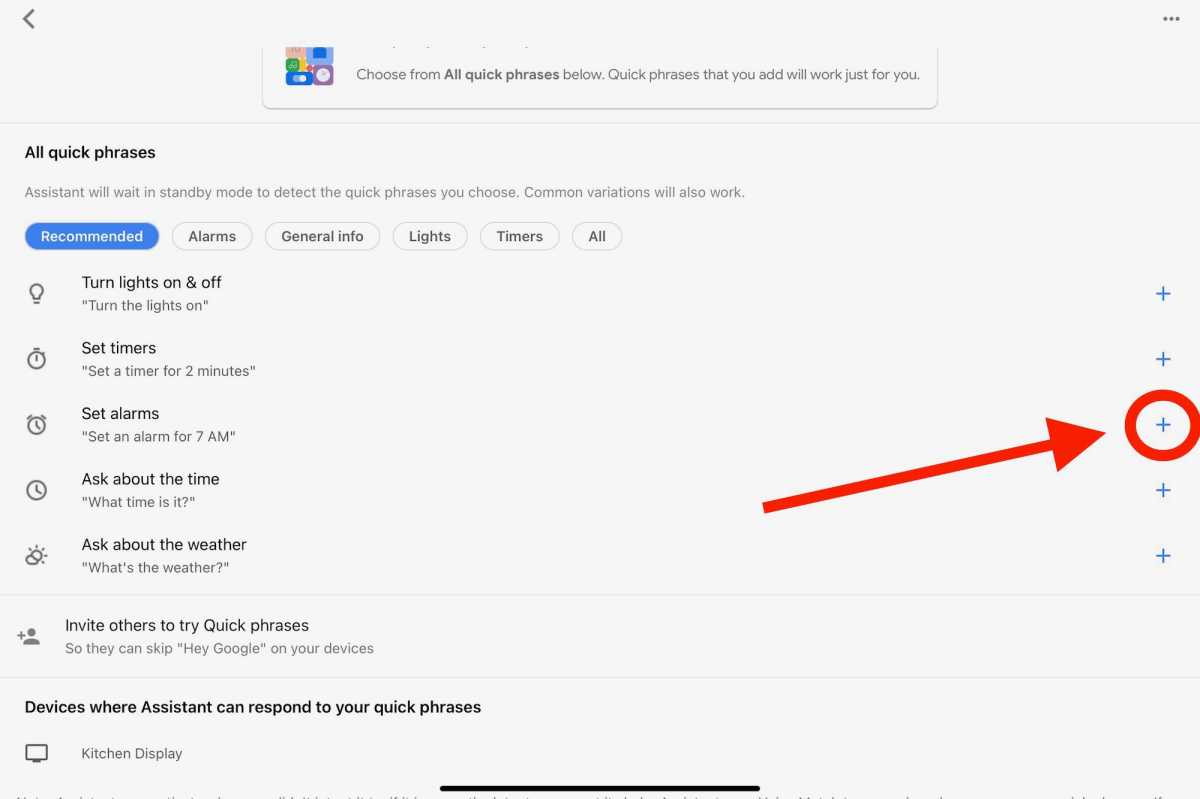
Ben Patterson/Foundry
You’ll now see a list of possible Google quick phrases, ranging from “turn the lights on” and “set a timer” to “what time is it” and “what’s the weather.” You can filter the list by tapping an option at the top (“Recommended,” “Alarms,” “All,” and so on).
To add a quick phrase, just tap the “+” button to the right of the item. When you do, it’ll be added to the Your quick phrases list above.
In case you were wondering, no: you can’t create custom quick phrases for Google Assistant.
Delete a Quick Phrase
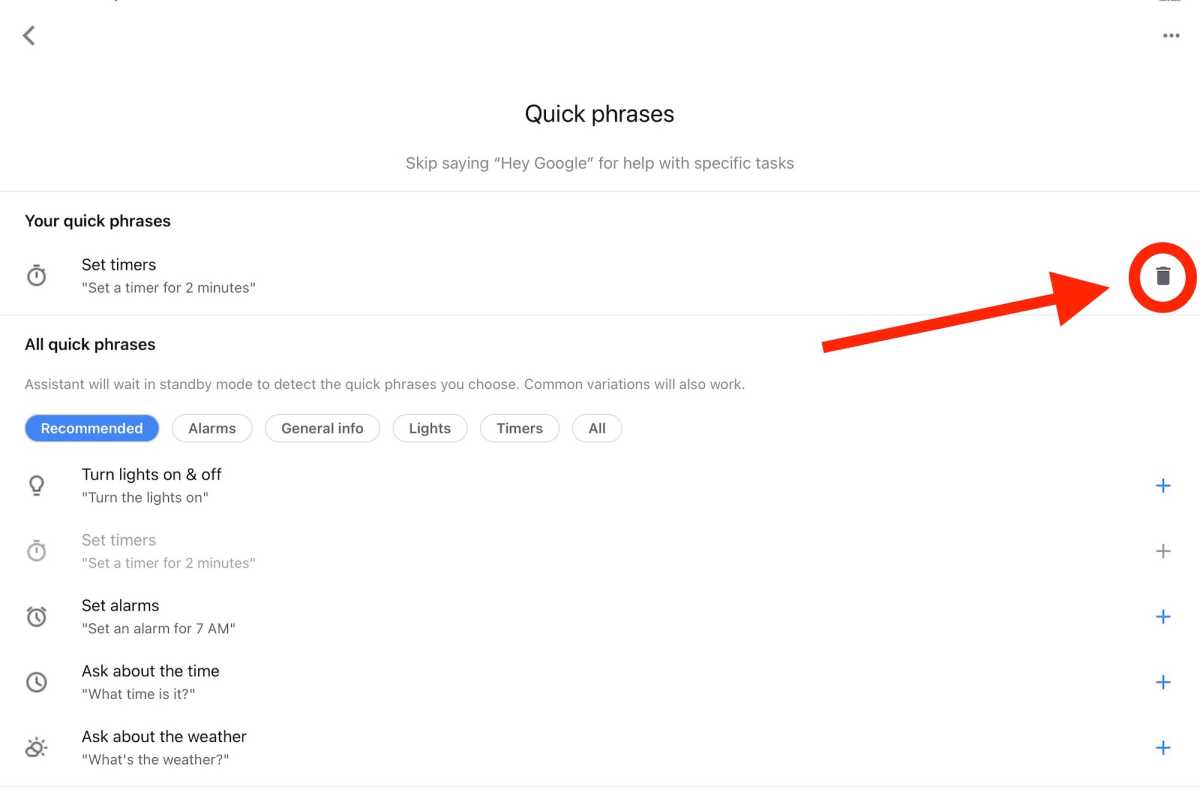
Ben Patterson/Foundry
If you want to remove a quick phrase, just click the Trash icon to the right. If you delete all your quick phrases, the Assistant will stop listening for them.
A few caveats about Google quick phrases
Before getting started with Google quick phrases, you’ll need to enable Google’s Voice Match feature, which allows Google Assistant to recognize your voice.
Also, Google Assistant’s first language must be set to English (the United States version), and the primary user of the display must have English selected as their first language; if they don’t, other display users won’t be able to wake Google Assistant with quick phrases.
Finally, you’ll need to keep in mind that the Assistant might wake unexpectedly if it mistakenly thinks it’s heard a quick phrase.
For its part, Google says it is “constantly working to make our systems better at reducing unintended activations.”