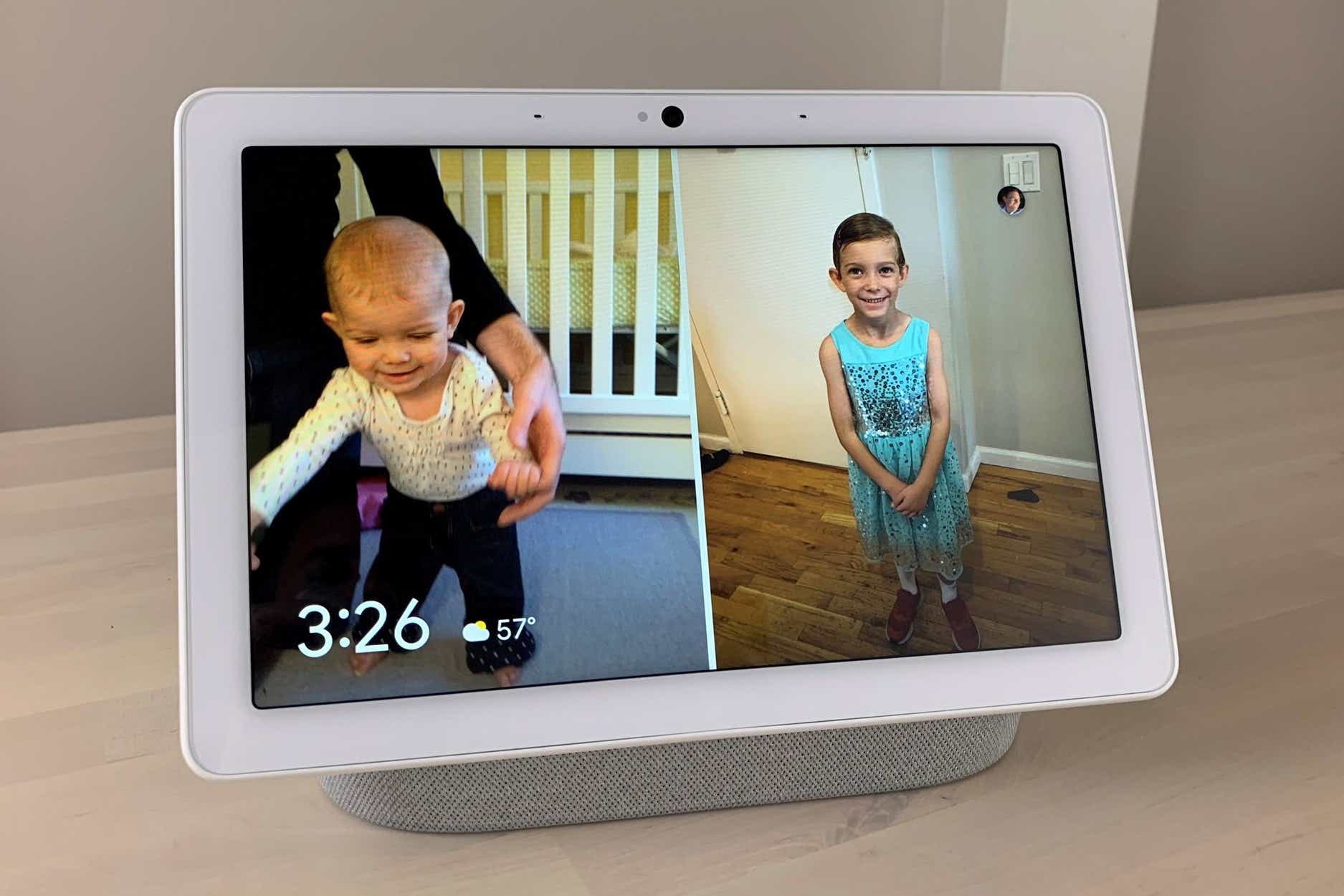Don’t want to bother saying “Hey Google” every time you summon Google Assistant on the Nest Hub Max? Thanks to Google’s new Look and Talk feature, you can simply look at the Nest Hub Max’s display to chat with the Assistant.
First announced back in May, the new Look and Talk feature lets you skip the “Hey Google” wake word when setting alarms, queuing up music, requesting a weather report, or asking a random question.
With help from the Nest Hub Max’s camera, Google uses Face Match and Voice Match to tell who you are and detect whether you’re intentionally looking at the screen. Once Google is sure you want to interact with Google Assistant, the display will begin listening for commands or questions.
After a gradual rollout, Look and Talk should be available now for most Nest Hub Max users, and it’s easy to turn on.
- Time to complete: 5 minutes
- Tools required: Google Home app
- Materials required: Google Nest Hub Max
- Cost: $0
Go to the Settings screen in the Google Home app
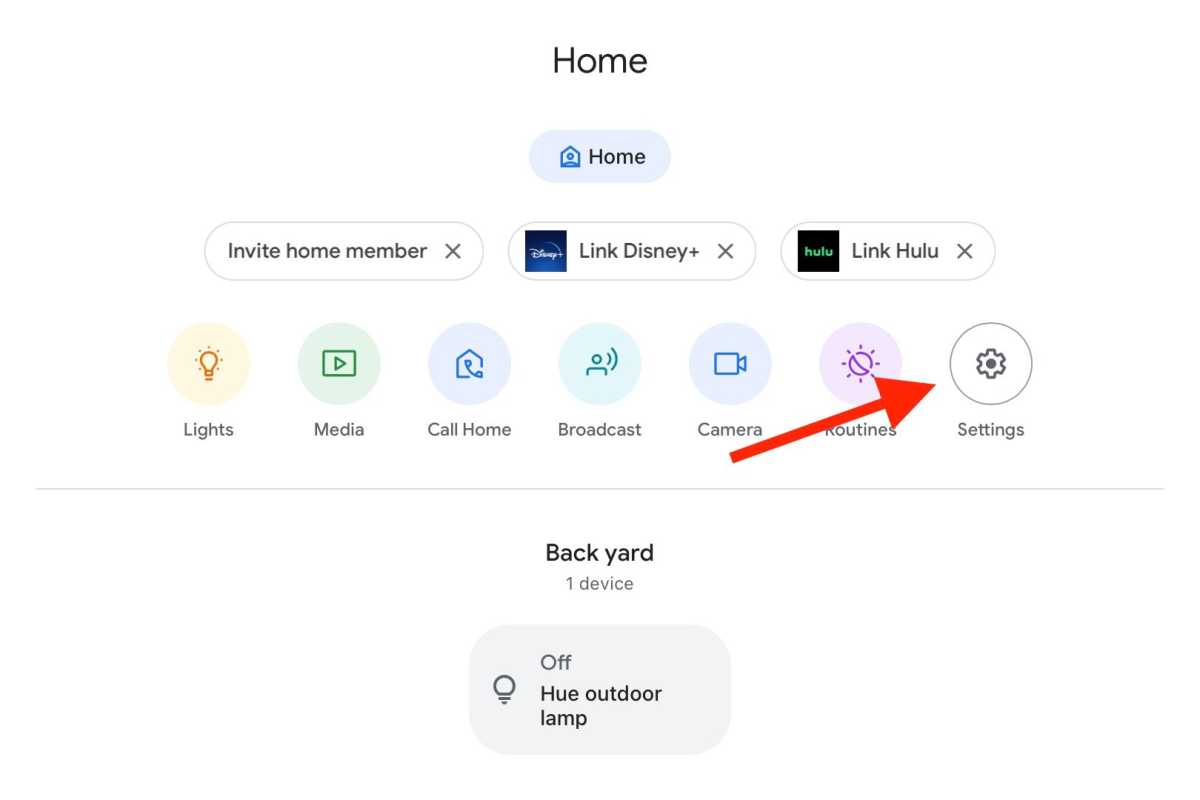
Ben Patterson/Foundry
First, fire up the Google Home app and tap the Settings button.
Navigate to Face Match settings
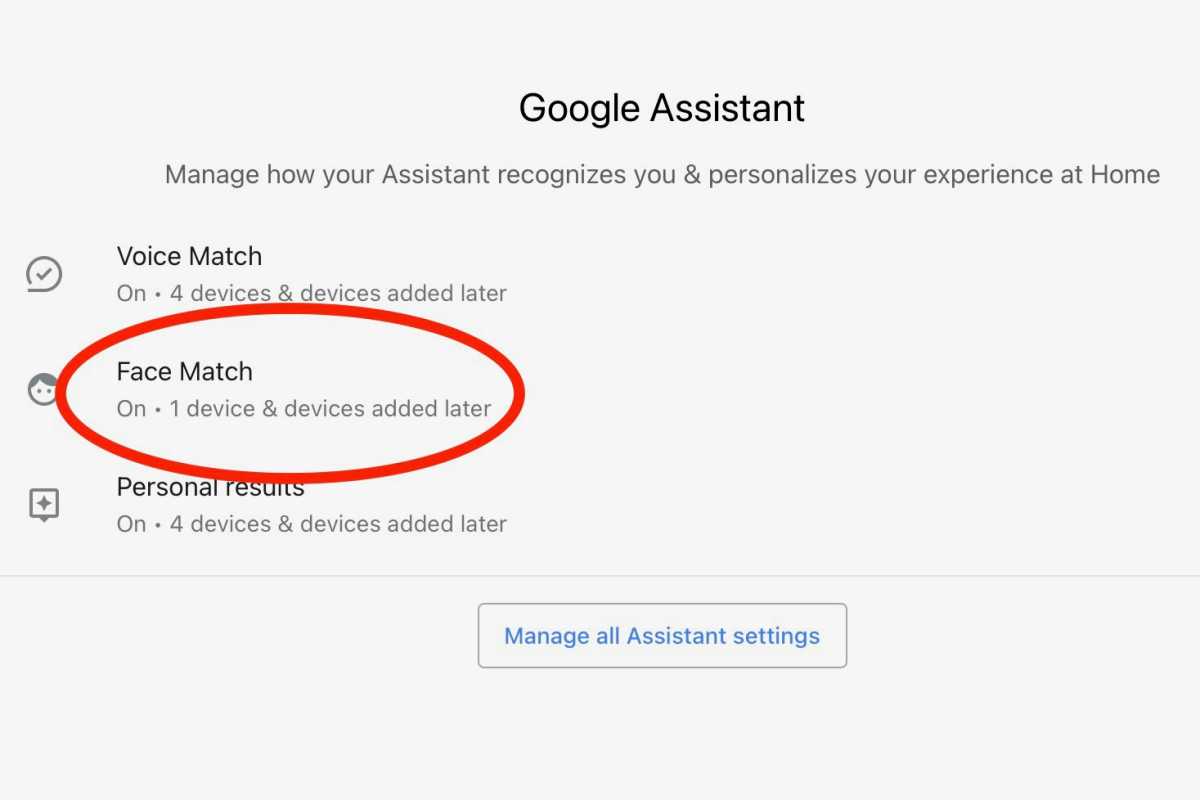
Ben Patterson/Foundry
Next, tap Google Assistant under the Features heading, then tap Face Match.
Toggle on the Look and Talk feature
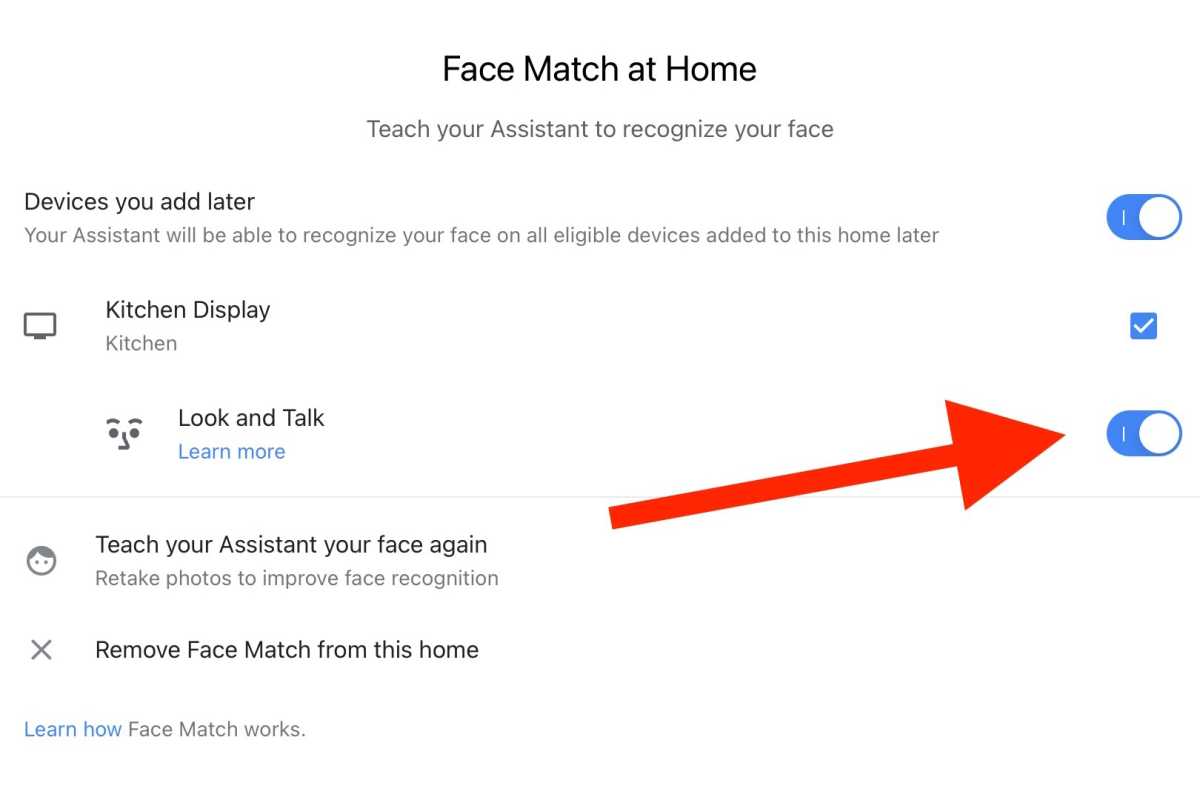
Ben Patterson/Foundry
You should see your Nest Hub Match listed on the Face Match screen. Tap the Look and Talk toggle to activate the feature.
Start talking to Google Assistant
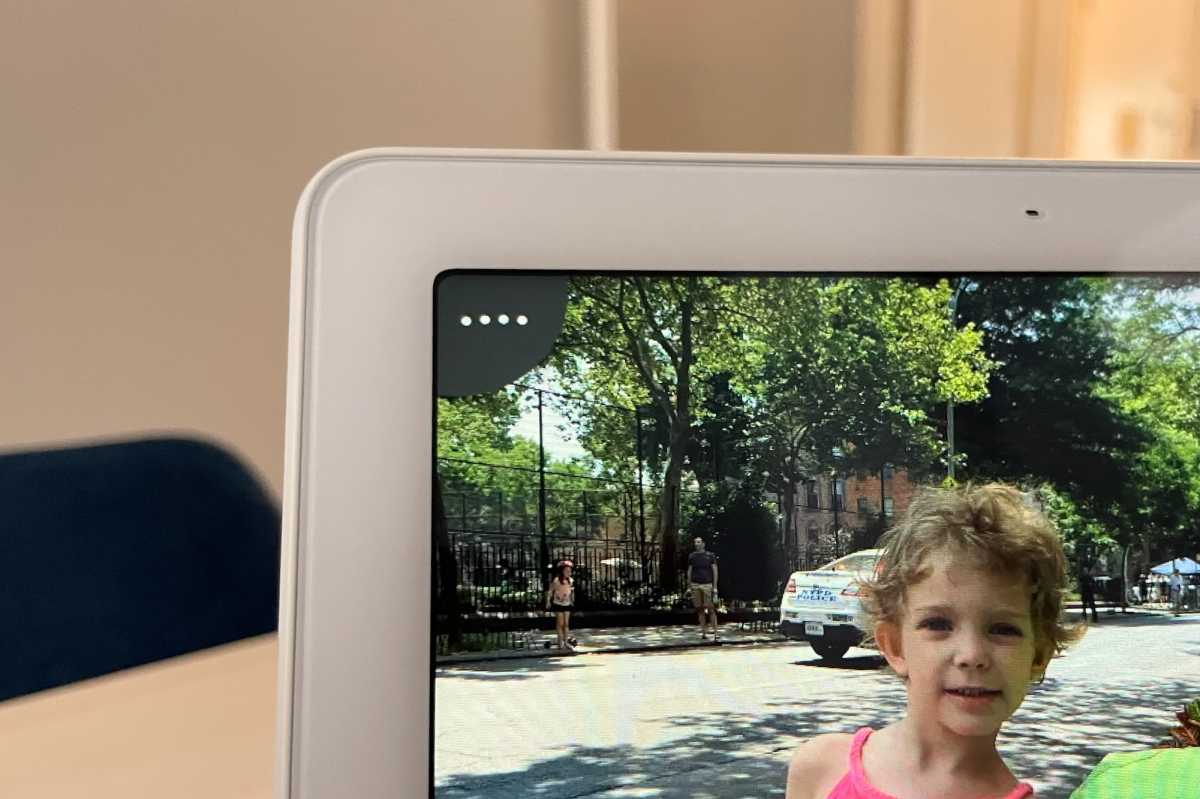
Ben Patterson/Foundry
Now, make sure you’re standing no more than five feet away from your Nest Hub Max while looking directly at the screen. If Google recognizes you, you should see four dots hovering in the top-left corner of the display, indicating that Google Assistant is ready and listening.
Go ahead and speak to the Assistant–and yes, you can skip the “Hey Google” part.
Cancel Look and Talk
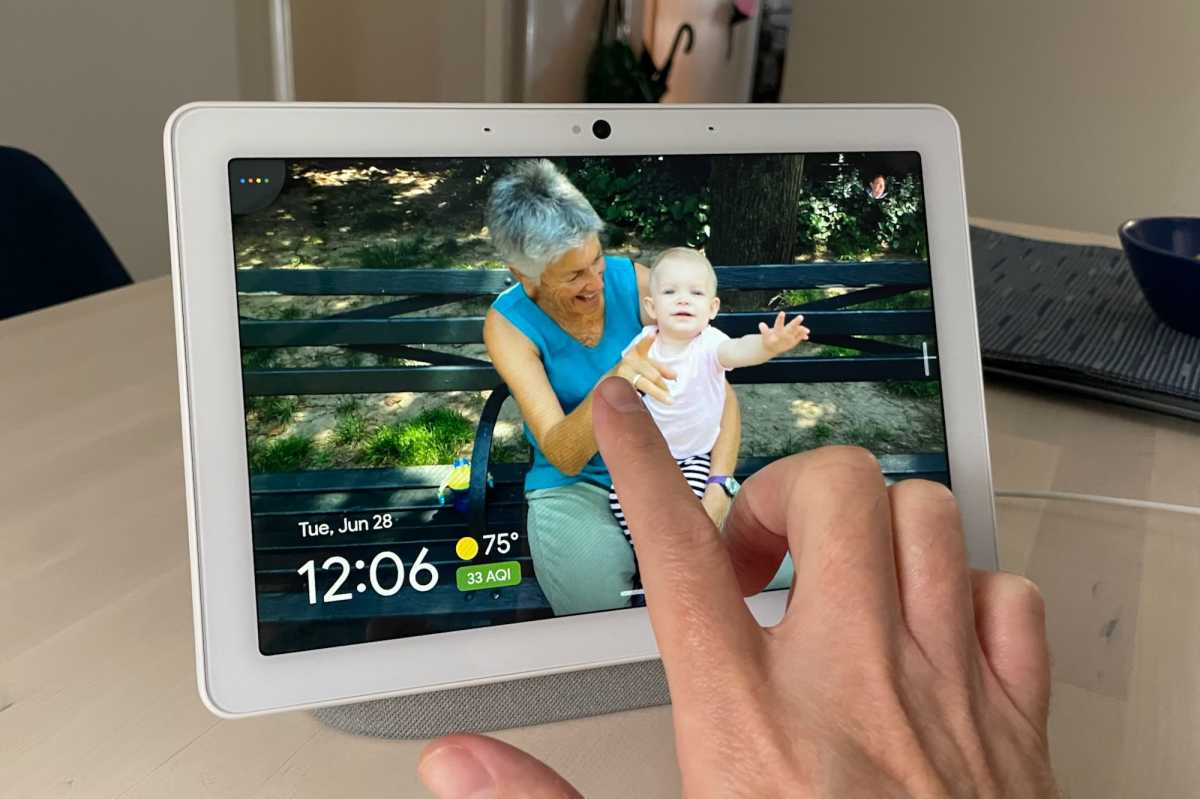
Ben Patterson/Foundry
To cancel a Look and Talk interaction, you can either tap the Nest Hub Max’s screen, or (if Google Assistant isn’t actively processing a command) simply look away from the display.
Is Google Assistant listening all the time?
According to Google, the new Look and Talk feature will only allow Google Assistant to start listening when you’re making “intentional” eye contact with the screen. It’s also designed to ignore inadvertent or passing glances.
You’ll be able to tell when Google is listening when you see the four little dots in the corner of the screen, while multicolored lines or dots mean that Google has either detected that you’re speaking or is awaiting another command or question.
Is Google Assistant watching all the time?
When using the camera to determine your identity, the Google Nest Hub Max doesn’t send your image or any video to the cloud, Google says; instead, the entire identification process is performed locally on the device.
Why isn’t Look and Talk working?
The Nest Hub Max will automatically disable Look and Talk when music or videos are playing, when streaming footage from a security camera, or when Guest Mode is activated.
You’ll also need to ensure that Camera sensing, Voice Match, and Face Match are all turned on, and that the Nest Hub Max’s built-in camera is enabled.