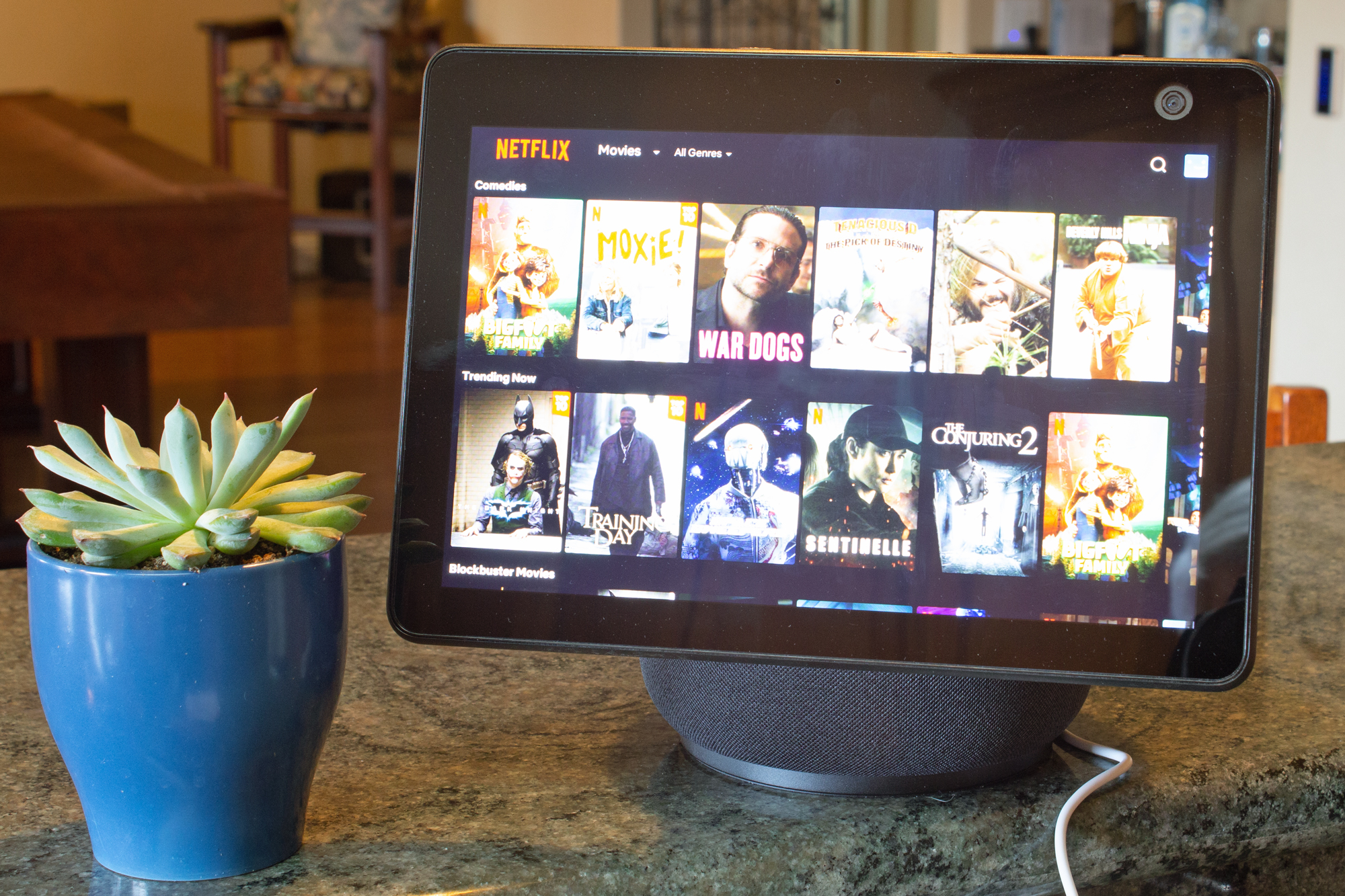Want to turn your Alexa-powered Amazon Echo Show display into a digital photo frame? It’s easy, once you know the proper Alexa voice command.
Until recently, only the larger Echo Show 15 had a Photo Frame mode, which displays a slideshow of your favorite photos while removing the clock and any other interface elements that might hide your pictures.
Now, however, any Echo Show device, from the swiveling Echo Show 10 to the diminutive Echo Show 5, can run Photo Frame mode. All you need is an Amazon Photos account, or you can use images from your Facebook account.
Here’s how to get started.
- Time to complete: 5 minutes
- Tools required: Alexa app, Amazon Photos app
- Materials required: Amazon Echo Show smart display
- Cost: $0
Upload photos to your Amazon Photos account
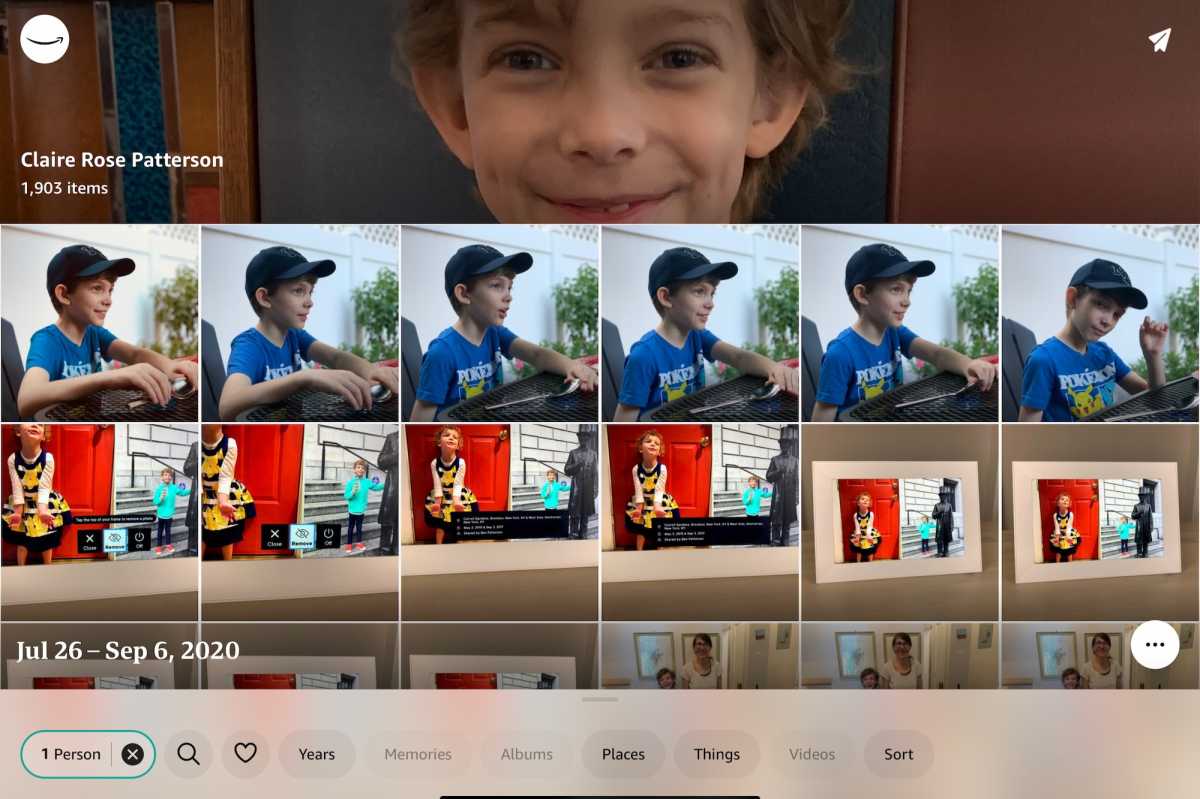
Ben Patterson/Foundry
Before turning on Alexa’s Photo Frame mode, you’ll need to upload some pictures to display. The easiest way to get started is by installing the free Amazon Photos app, which will let you upload images from your phone, tablet, or desktop to your Amazon Photos storage (which comes with your Amazon account).
The Amazon Photos app will let you upload either some or all of the photos on your device; just make your selection and the uploads will begin automatically.
If you’re an Amazon Prime member, you get free, unlimited storage of full-resolution photos. Not a Prime member? You can still get 100GB of Amazon Photos storage for $19.99 a month.
What about Facebook photos? Hang on, we’ll cover that in a moment.
Select which photos you want displayed
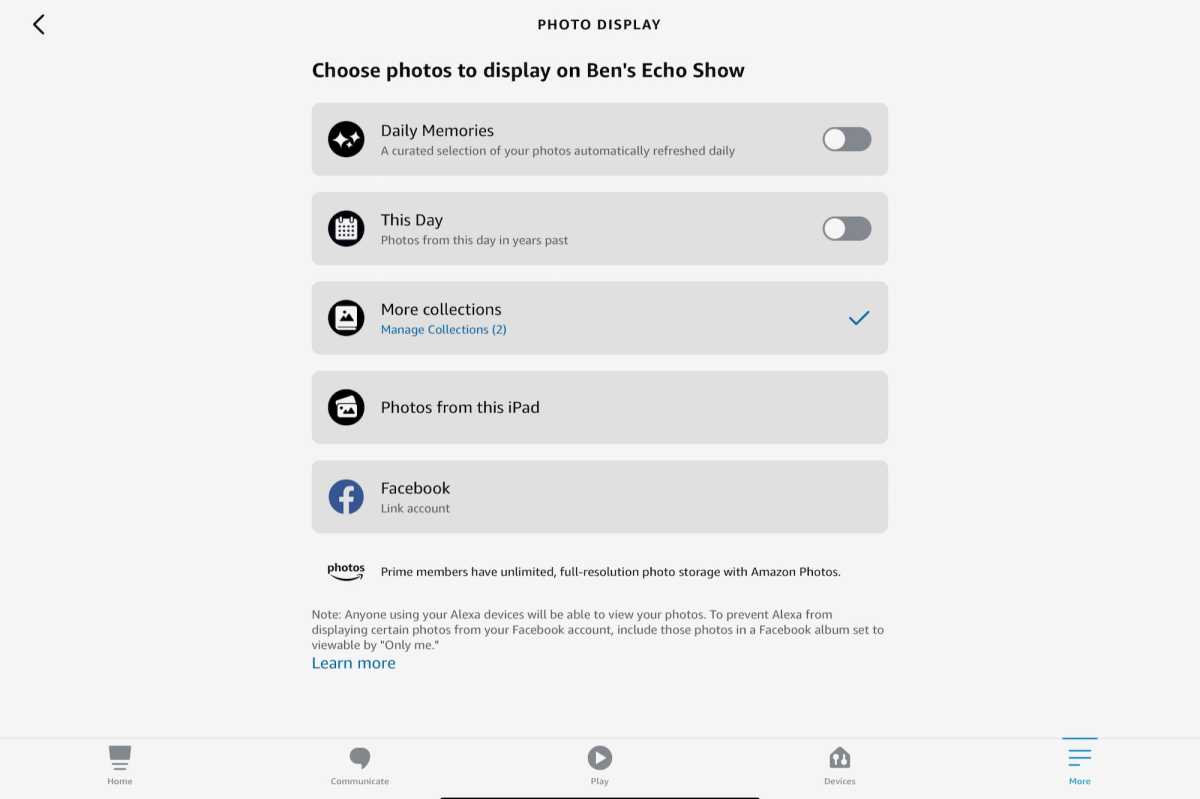
Ben Patterson/Foundry
Next, it’s time to decide which photos you’ll see when your Echo Show is in Photo Frame mode.
You can do this either from the Amazon Photos app (tap the Account button in the top-left corner of the screen, then tap Personalize Amazon Devices) or from the Alexa app (tap More, Settings, Photos, Devices).
Once you’ve picked an Echo Show, select some options. For example, you can enable Daily Memories to see a daily “curated” selection of your photos (these Daily Memories appear in both Photo Frame mode as well as the usual ambient background display), while This Day shows images from the current date in prior years.
You can also pick specific Collections (think albums) that you’ve created using the Amazon Photos app.
Finally, you can display Facebook photos by tapping Link Account (pictured above) from the Alexa app.
Tell Alexa to enable Photo Frame mode
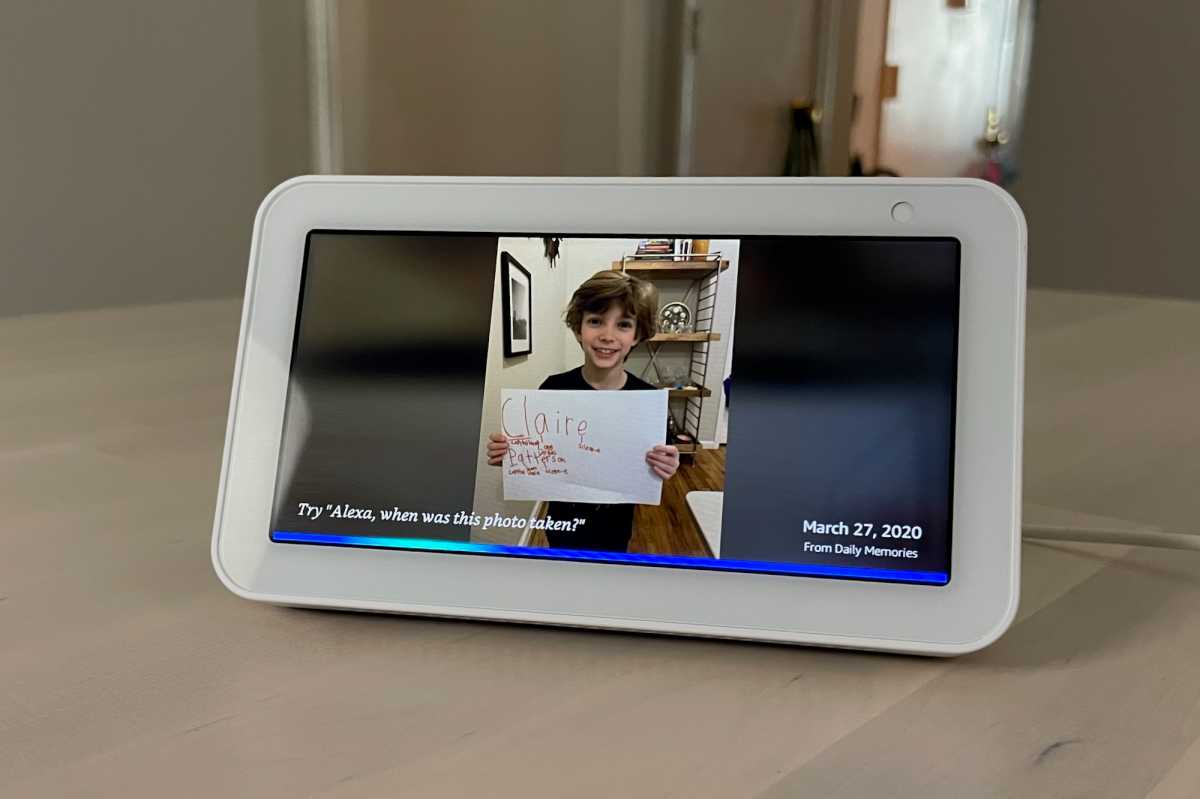
Ben Patterson/Foundry
Ready to see some photos? Say “Alexa, start Photo Frame,” and Alexa will launch Photo Frame mode.
The only interface elements you’ll see during Photo Frame mode are a date in the bottom corner and details on which collection the photo came from. (The “Try ‘Alexa, when was this photo taken?'” suggestion appears only briefly once Photo Frame mode starts.)
Turn off Photo Frame mode
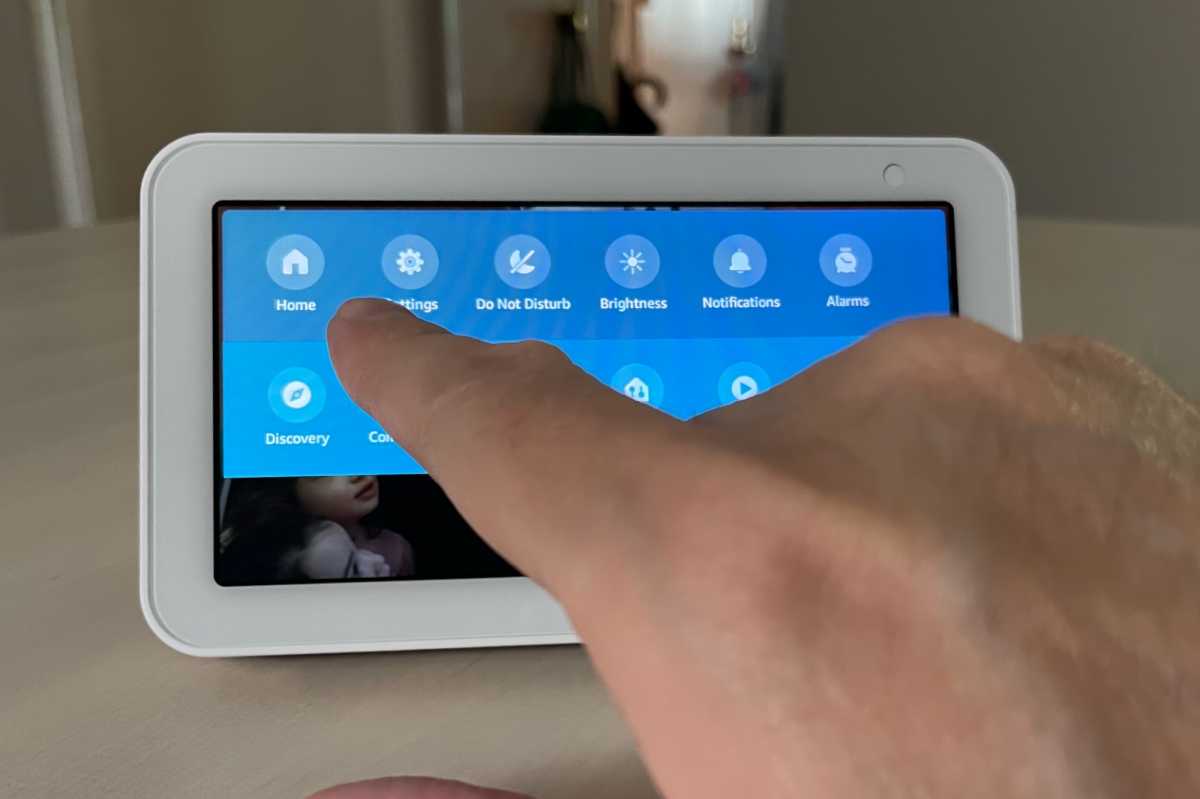
Ben Patterson/Foundry
The Echo Show’s Photo Frame mode will turn off automatically after three hours (unfortunately, there’s no way to change that behavior). But if you want to turn Photo Frame mode off early, there are a couple ways to do it.
First, you can just say “Alexa, go home,” and your Echo Show will return to the Home screen.
Second, swipe down from the top of your Echo Show’s screen, then tap the Home button (as pictured above).